MailMate Review
I have bought a license for MailMate - a mail application for the Mac. This cost me AU$84. Why pay that kind of money for a mail app, when Apple provide Mail for free, and I have access to a good web app for Fastmail and Outlook for work email?
I was happy to pay the money because MailMate is excellent artisanal software that offers unparalleled features and power. That money also goes straight to the single developer who has committed to this app for years.
If you are looking for beautiful software, MailMate is not for you. If you are looking for simple software, MailMate is not for you. If you are looking for a Markdown-aware, IMAP-compatible, smart rule-centric email powerhouse, MailMate is for you.
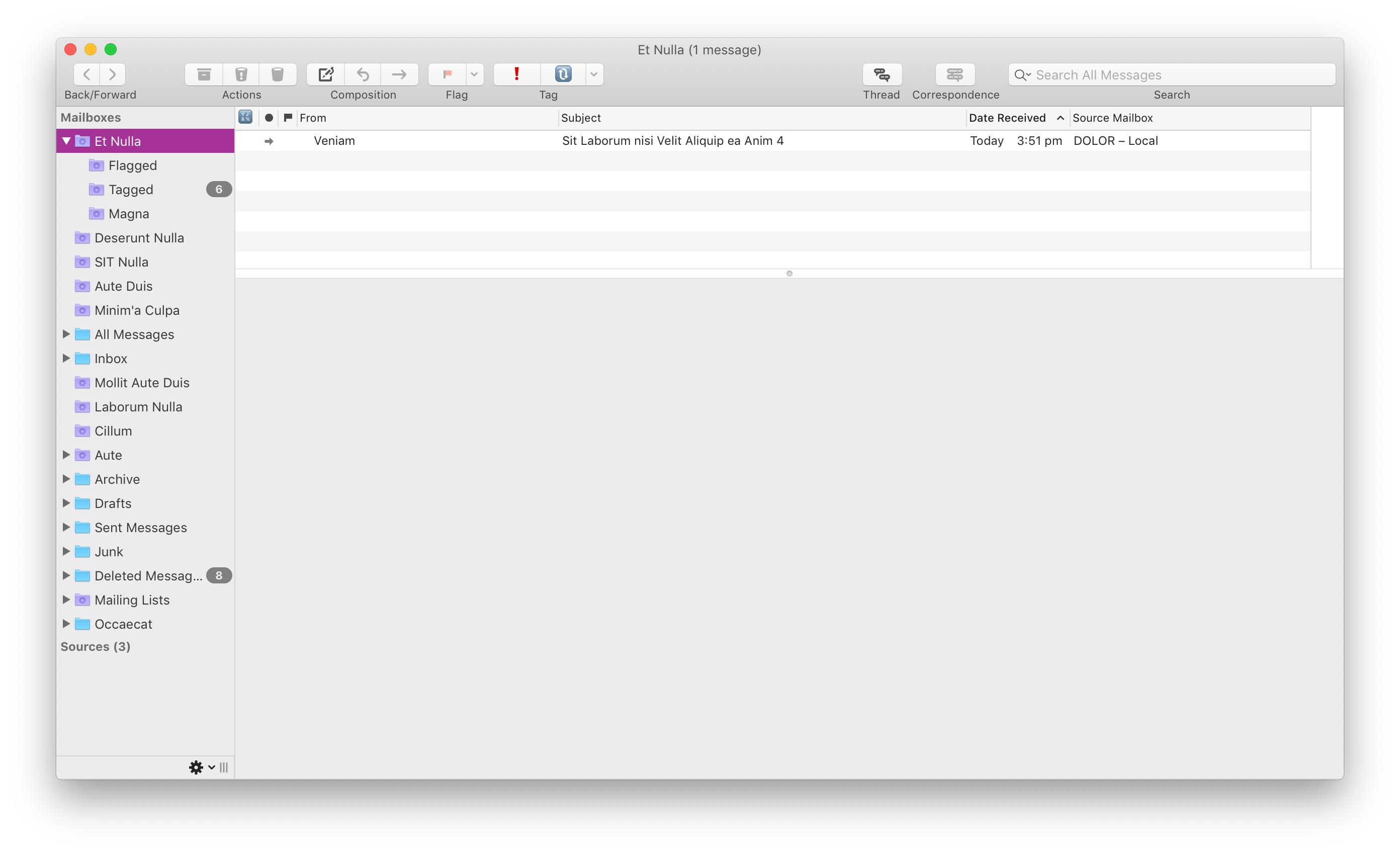 Functional - not pretty.
Functional - not pretty.
Tell Me the Features
If you’re buying MailMate, you’re spending hard-earned dollars to get a mail app that does things that other mail apps do not. From my perspective, these are the features that I got for my money:
- Markdown composer - MailMate lets you compose emails using Markdown, and simultaneously renders a preview of the HTML that will ultimately be sent. I’ve always preferred plain text email, mainly because composing HTML email is traditionally a clunky, error-prone affair. Not with MailMate and Markdown. MailMate generates clean HTML and doesn’t mangle previous HTML elements that might be within the chain of quoted history. I’ve used more bullets, bold text and headings in the last month than I have in the last 10 years.
- Send Later - Included in the recipient header area is an optional field that accepts natural language input for expressing when an email should be sent. So go ahead, write those emails at 11pm at night, but be kind to your recipient and schedule them to be sent at 9am.
- Custom Keybindings - MailMate is a good Mac citizen and features a full complement of keyboard shortcuts. The user can take this a step further by defining custom keybindings. I apply the FastMail web app shortcuts but you can just as easily add Gmail keybindings. This provides single-trigger actions to invoke common tasks.
- Tagging - Going beyond flagging, the ability to tag emails with custom labels (including emoji 🙌🏻) adds a layer of workflow management to email. For instance, I have
waiting for (🔃)andaction (❗)tags that I apply to particular emails. Combining these with MailMate’s superpower - Smart Folders - unlocks further abilities. - Smart Folders - MailMate embraces smart folders. These represent on-demand searches of your entire email archive. The app encourages these to be used as the primary interface to your email, to the point where I keep my IMAP folders tucked away, and instead rely on a series of smart folders to surface and hide email according to my needs. Combined with the aforementioned tagging, this can be great for showing, for example, emails that I’m waiting on a reply that are more than 2 weeks old. Your imagination is the limit for smart folders because the amount of searchable elements included is bonkers.
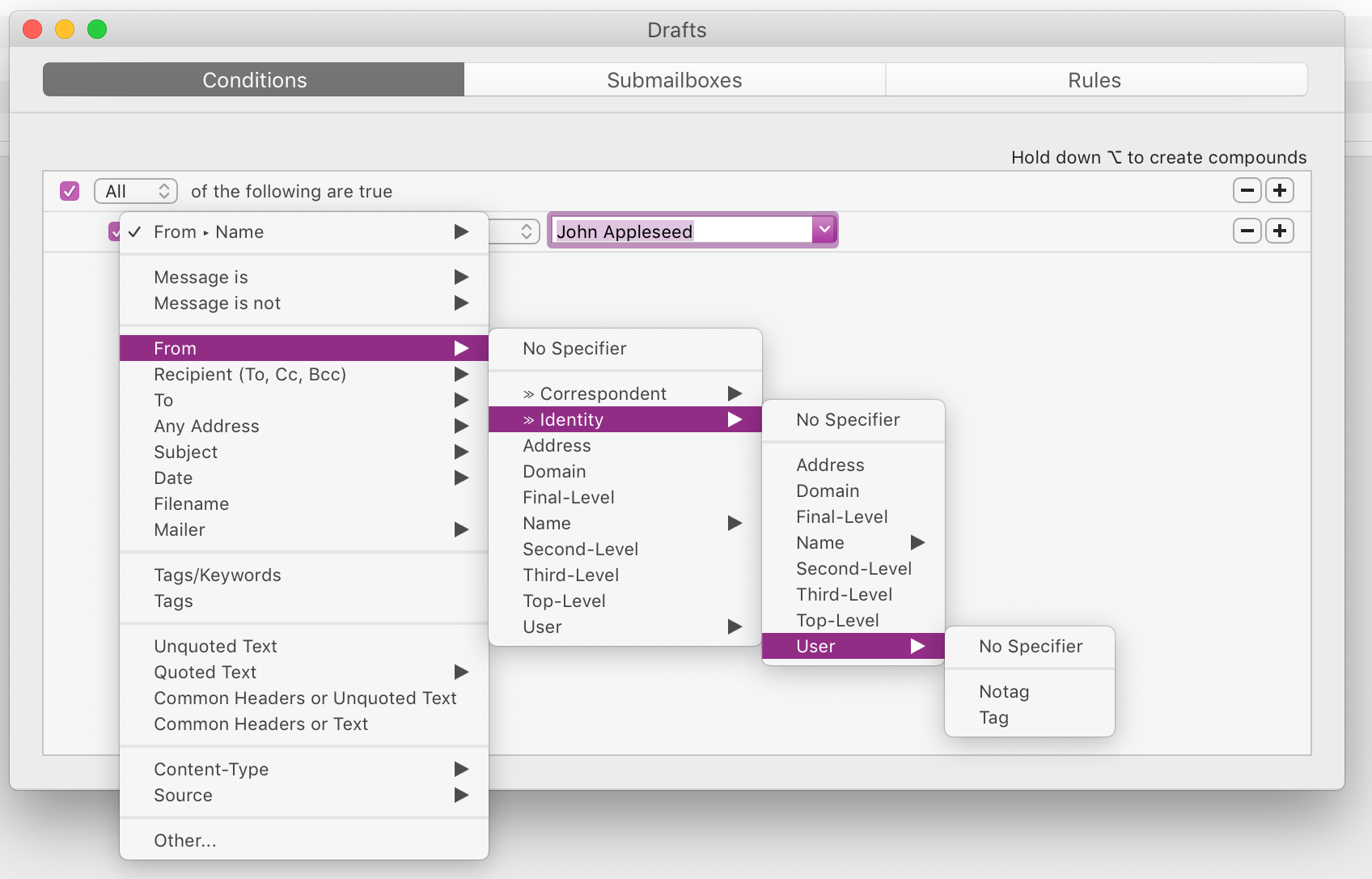 Filter to your heart’s content.
Filter to your heart’s content.
- Custom columns and views - each view - whether a Smart Folder or a regular IMAP folder, can have its own view and columns displayed. This can be helpful in a Smart Folder to identify which IMAP folder the email in question actually lives in, or which email account it originated from. I like that it can also show the correspondents within the email exchange (not simply who it came from).
- App integrations - MailMate is extensible which allows it to connect to third-party apps, such as OmniFocus, DEVONthink and BBEdit, among others.
Should I Bother?
If you have a Gmail account and generally use the web app or your phone to deal with email, no, you shouldn’t buy MailMate.
If you have multiple email accounts1, and you want to centralise your email world into a single location and benefit from the features I outlined above, then yes, you should buy MailMate.
Sure, but What Do Others Think?
There are two brilliant reviews out there that provide alternative impressions of MailMate:
- Bryce Wray wrote about his impressions of the app.
- Gabe Weatherhead wrote a review about how he uses MailMate.
So, now you have three differing insights into MailMate, which may assist your decision-making process.
To use Exchange/Office 365 email, you need to be able to access it via IMAP. Check that your administrator hasn’t disabled it.↩︎