Looking forward to commentating #NBL1 West action between Perth Redbacks and East Perth Eagles, streaming on Kayo Freebies tonight. 🏀 🎙️
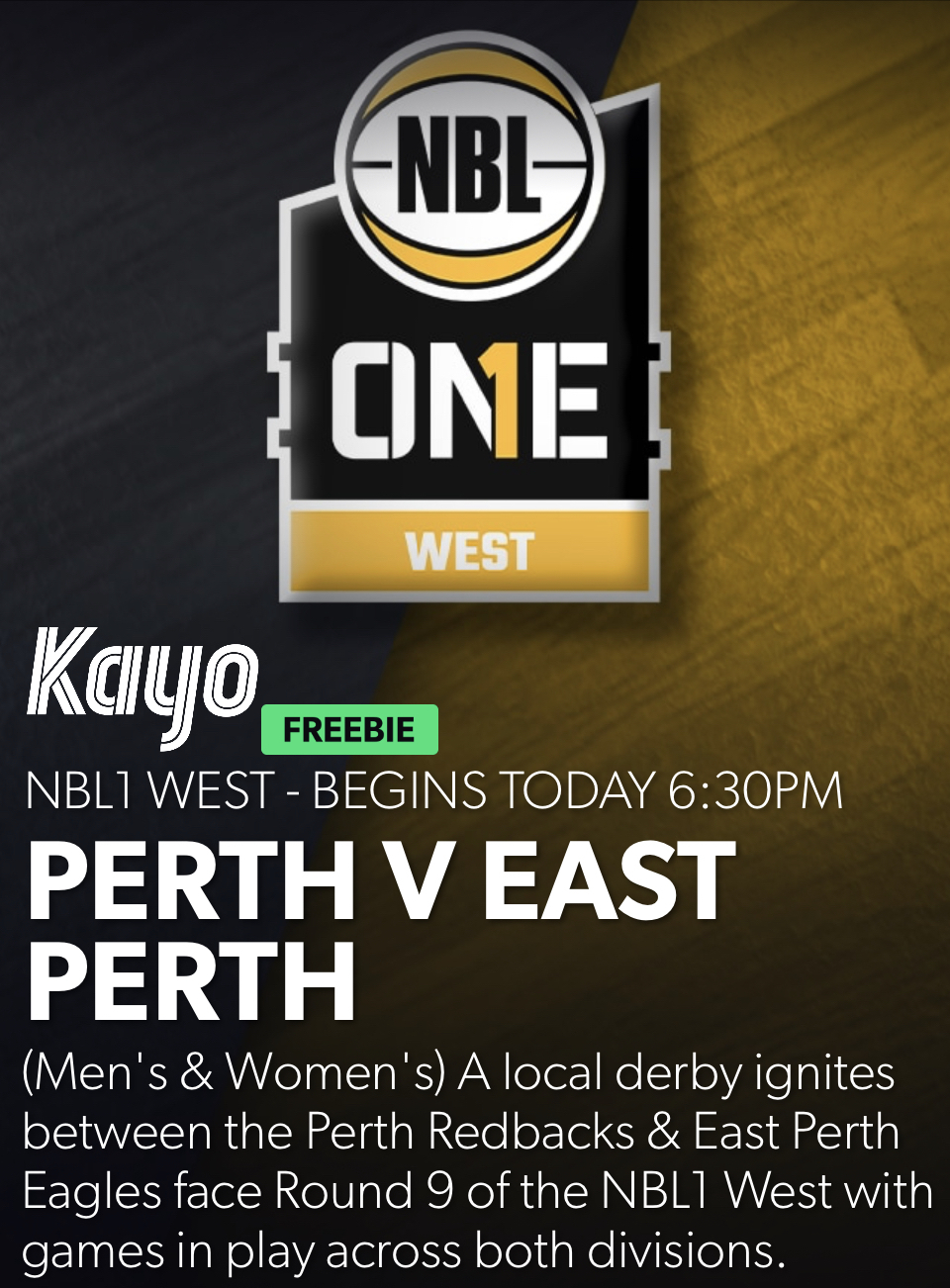
Looking forward to commentating #NBL1 West action between Perth Redbacks and East Perth Eagles, streaming on Kayo Freebies tonight. 🏀 🎙️
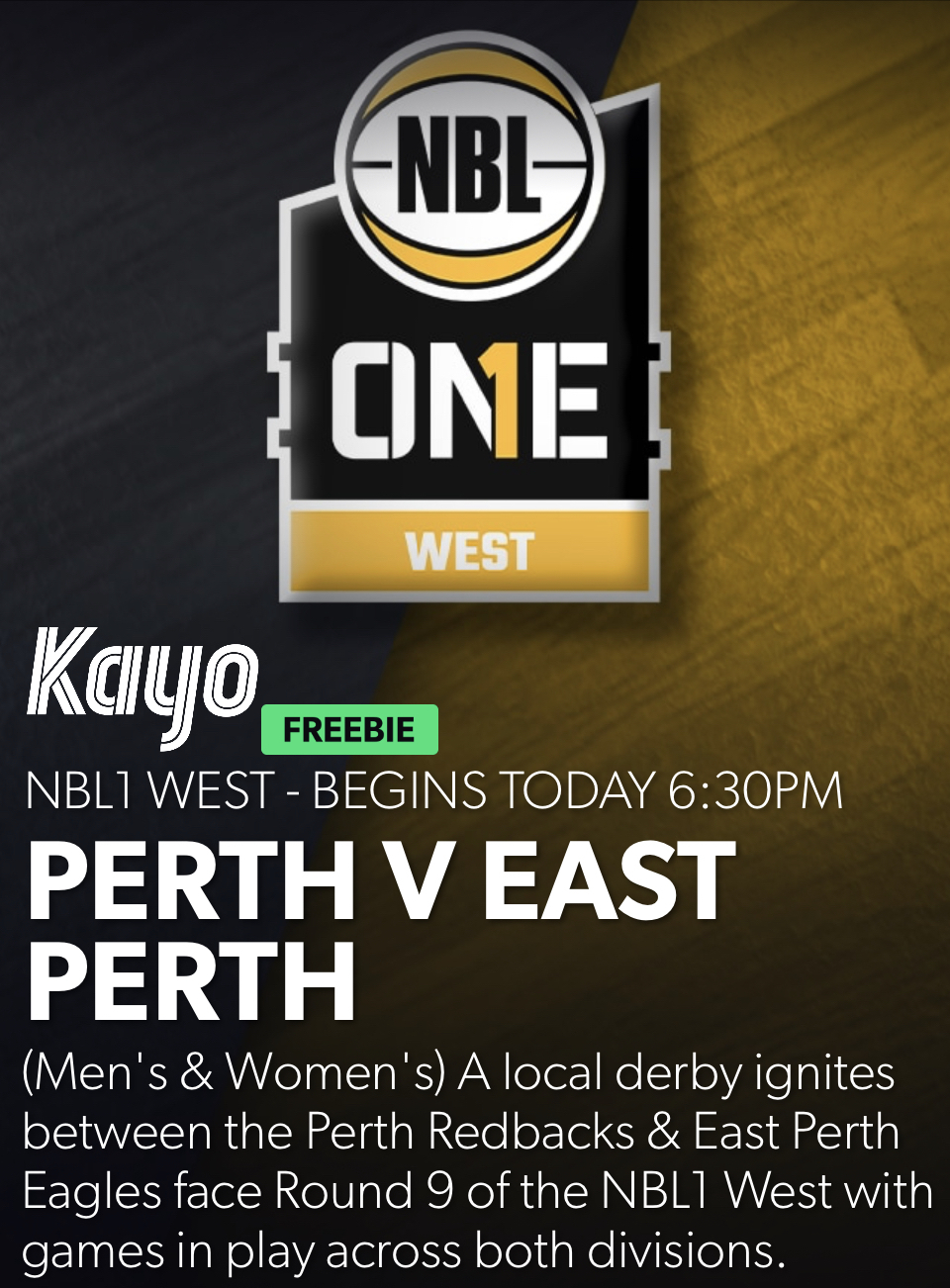
This article was originally written for the August 2022 edition of Hemispheric News, delivered as part of the Hemispheric Views podcast member bonus program, One Prime Plus.
I’ve written about my favourite apps before, namely OmniFocus and DEVONthink. I starting to learn and enjoy anther app — Logseq — but I don’t feel I’m in a position to yet write about it with too much authority.
I use a whole toolkit of apps on a regular basis to get my work done and enjoy my computing time. All these apps (and others) are great to use but I don’t feel compelled to write about them here now.
Upon consideration, I am going to write about another app that I use every day. It’s an app that you can install on macOS, iOS and iPadOS and experience a consistent and enjoyable experience. It’s an app that will cost you nothing - it’s free, as in beer. It can work alone or sync with services and share content to other apps.
A Universal app, that is free, that is a perfect citizen on the OS. Universal, free, perfect… Are you getting it?
That’s right, it’s NetNewsWire. One the most Mac-assed Mac apps you can find, that is also an iOS and iPadOS-assed app as well. NetNewsWire has had more lives than your local cat. I remember using it eons ago when it looked like a more exciting version of Mail.app. Then it had its dark days when it was owned by Black Pixel and left to wither. Then once again under the stewardship of its original author, Brent Simmons, it was brought back, this time into the open-source community.
NetNewsWire is a wonderful app. It doesn’t do everything. If you want everything, get Reeder 5. If you’re content with everything you need, get NNW.
But what is it? C’mon, this is a Hemispheric Views newsletter. You know its an RSS reader. Reading web pages via RSS is a feature that I have used almost every day for probably about 20 years. I used Bloglines. I used Google Reader. I used FeedWrangler. I used Feedly. Now I use Inoreader. Others use Feedbin. With NNW, you can continue to use RSS syncing services, or you can rely on its internal sync engine that leverages iCloud. I will probably do that once my Inoreader subscription expires.

NNW has a few themes you can switch between, it can share to Read It Later services, and it can subscribe to Twitter and Reddit feeds in addition to regular RSS ones. Does it do much else? Not really. Is it absolutely rock-solid in what it does do? Yessiree. I’ve never once had NNW crash. It hardly uses any system resources. It’s blazing fast. It has one job and it does it.
I love NNW and I think you will too. It costs nothing to give it a try. Why not do so?
What happened to Roam Research? For a while it was the talk of the internet. Has Obsidian entirely cut its lunch?
So it seems I will once again be addicted to a Zelda game. 🕹️
I watched Seinfeld S1E1. It holds up relatively well, apart from some of the stand-up bits that don’t factor in modern phone technology and riff on normative gender stereotypes. The episode itself was still a lot of fun. 📺

Currently reading: Atomic Habits by James Clear 📚

Finished reading: The Tools by Phil Stutz 📚 As with any “self-help” book, application is the key. Interesting how in alignment with stoicism many of the concepts are. There is nothing new in the world.
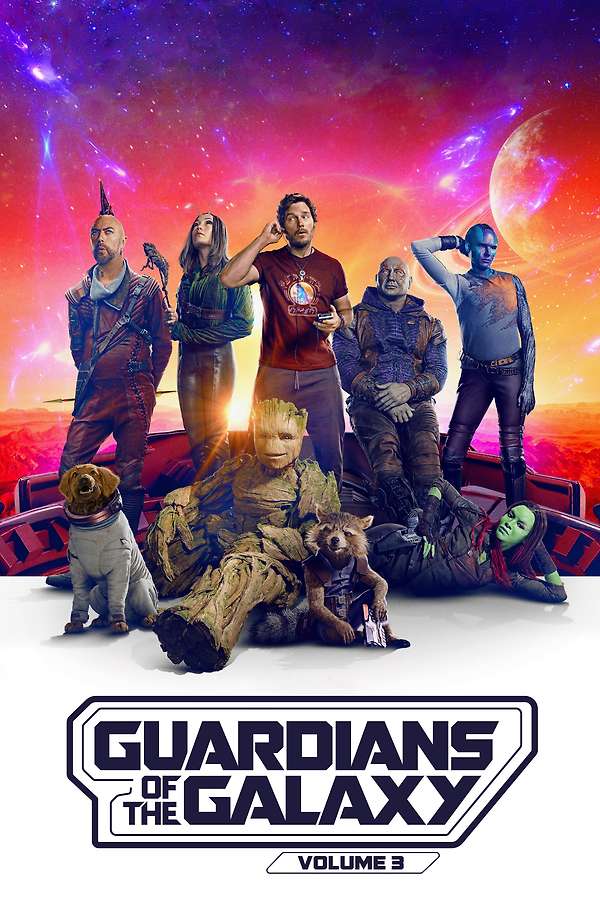
I like that I don’t need to be an MCU nerd to enjoy this film. I didn’t like the music in this as much as the first two, but playing from a brown Zune makes up for it. The corridor scene is epic.
Discord voice messages are like a podcast in a podcast! Voyager crushed Eurovision, and you know it! Operation Employ Andrew is full steam ahead, and @martinfeld is leading the campaign. Wait, you can play games on a Mac!? Have you tried text-only toolbars? You should! Finally, why are all these tins full of buttons!? Listen to Hemispheric Views 084 now! @HemisphericViews @Burk

I was a young teenager in the early 1990s. My brother, 11 years my senior, had children early in his life. He would often come back to the family home and bring his young son and daughter with him.
As the older Uncle Andy, I had responsibility for entertaining the boy. What a pain he was! Entirely obsessed with playing F/A 18 Interceptor on my Amiga 500, but so young that he could rarely get the bird off the carrier without crashing. Over and over he would try - driving me crazy in the process.
“Alex!”, I would bellow, “go away and leave me alone!”
Today, at 4:15am Perth time, little Alex hit the big time with Voyager, the band for whom plays he bass guitar and provides supporting vocals.
After a near-miss in 2022 in the Australian Eurovision qualifiers with their song, Dreamer, this year they made it through to the Eurovision big show in Liverpool, UK.
Their song for this year_Promise_, is even better.
The band absolutely slayed their semi-final. The song was great, the performance was impeccable, the lighting and staging first-class.
When my little nephew Alex let out his gutteral, “riiiigghhttt”, I knew this performance was on the money. My annoying little nephew transformed into a rock superstar, and I’m here for it.
My 2023 has been a challenge. I’ve suffered the end of a marriage. I’m soon to lose my current job.
Yet for this 3 minutes of Eurovision all those personal challenges was washed away, as I jumped around a Perth lounge room at 4:15am with my two sons, all three of us belting out the lyrics, “everything is gonna be alright!”.
For Alex—for Voyager—who now push onto the Eurovision 2023 Grand Final, no matter what happens in that performance, everything is going to be alright. They’ve made it.
For me, dealing with one of the hardest times of my life, it was reassurance that everything is going to be alright for me also.
The annoying little nephew has taught his old uncle a good life lesson.
I bet he still can’t land an F/A-18, though.
Voyager just slayed at Eurovision! 🎶


Today it was confirmed that my current employment will end as of 30 June 2023. If anybody is looking for a person with broad knowledge and skills, get in touch! andrewcanion.com/cv
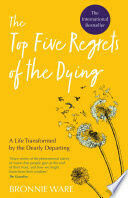
Currently reading: Top Five Regrets of the Dying by Bronnie Ware 📚
In Hemispheric Views E083 I ask whether to mustache, or not to mustache. @Burk thinks Migration Assistant is fantastic. Do you have a series of items you carry around every day? We learn @martinfeld is actually in Europe and loves clubs with pokie machines. Plus depreciation is great!
Hey @amit I have noticed my stats page seems a little broken - under-reporting my post volume. Just wondering if there might be a bug with the plugin?

Currently reading: The Tools by Phil Stutz 📚
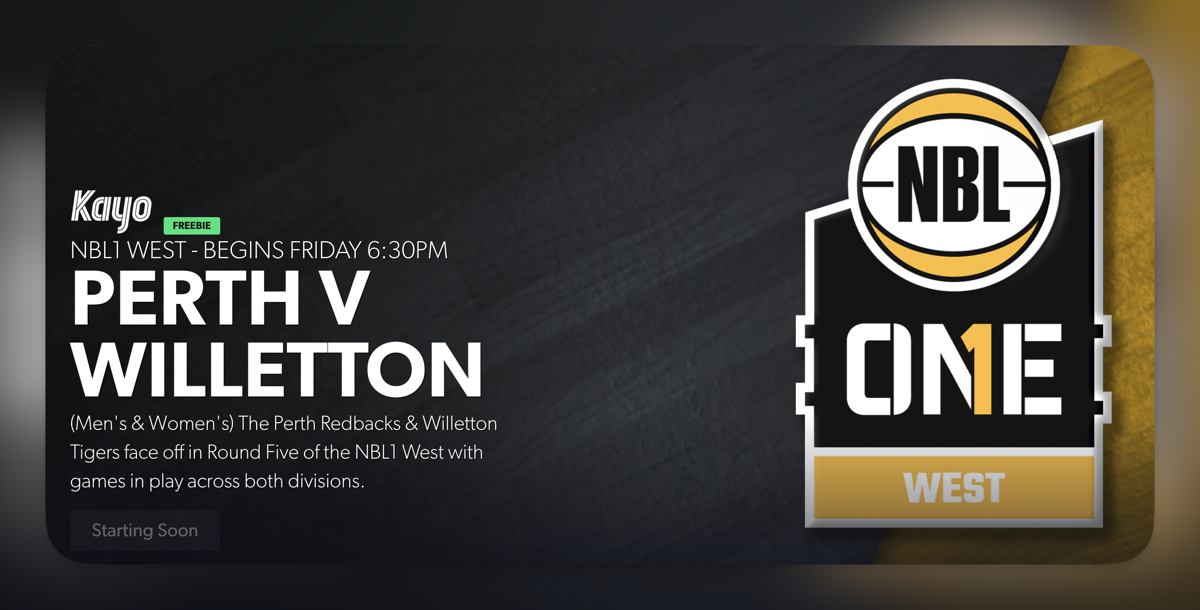
This week in NBL1 West basketball I am commentating Perth Redbacks v Willetton Tigers (women and men). These games will be broadcast on Kayo Sports Freebies. Watch the stream and enjoy my commentary!
This article was originally written for the July 2022 edition of Hemispheric News, delivered as part of the Hemispheric Views podcast member bonus program, One Prime Plus.
It’s happening again. I’m feeling a degree of dissatisfaction with my note-taking app of choice.
I thought Craft was going to be the one. It was as close to a macOS native application as I was going to find (albeit with Catalyst sensibilities) and features the ability to take topic notes, daily notes and collaborate with other people.
Craft has been working well and my use-case was aligned with the vision the developers seemed to have for their own app.
Until… venture capital. The company developing Craft wasn’t willing or able to build a business the old-fashioned way—by making a product and selling it for money. Well, they did do that (I paid!) but obviously the revenue wasn’t enough to pay the bills or deliver the desired return on investment. So venture capital provided at least $8m, and now Craft needs to find a way to not only cover costs, but deliver a return on a much larger amount of invested capital. They’ve chosen to do this by… you guessed it… pivoting to the business market.
Their newly revamped website no longer promotes the idea of attractive note creation for a motivated individual. Now, they are all about creating impactful documents, showing how Craft makes business documents more attractive than Word or Docs. Good luck to them, I say, if they think businesses care that much about how documents work - so much that they’re going add on a Craft subscription on top of their existing Microsoft 365 account. I can’t see companies going for that. Appearance doesn’t matter that much.
For me, now, I’m left using an app that is adjusting its focus towards a market that is not me. I can either roll with it - which I will at least until my current subscription (that just renewed for 12 months) runs out, or until there is another option that is immediately compelling.
I’ve tried Obsidian before (have you heard the good word?) but it’s not for me. Just the other day I took advantage of a discount price to renew my Agenda subscription for another 12 months. I’m also now exploring Logseq, which is intriguing, despite being entirely non-native to macOS. Who knows, maybe I simply fall back to DEVONthink—the old workhorse.
What I do know is that it’s disappointing that businesses don’t seem willing or able to build a product that is targeted at the home or individual user. Everything is about making it big and trying to attract that sweet corporate cash. Which leads to product design decisions that offer no benefit to home users.
Oh Craft, why have you put me in this position?