Replicating Hey.com Features in Regular Email Systems
2021-11-28: I’ve updated this post in an effort to correct what were missing images. With thanks to @chrisl_at for letting me know of the problem.
Basecamp has released their much-anticipated1 take on email, Hey. As a long-time fan of Basecamp and a light user of their Basecamp Personal2 product I was interested to see how they were going to address the issue of email.
First off, Hey looks beautiful. Beyond looks it has a number of interesting features to support a healthier and more efficient email workflow.
Hey is a subscription service and I have no issue with this whatsoever. I already pay for email services, preferring to be a customer of an email service provider, rather than the product itself3. I’m a happy user of Fastmail which I use in conjunction with SaneBox, MailMate on my iMac, and Preside on iOS.
For my purposes then, I’m not looking for an email service that will allow me to migrate away from a free-of-charge provider.
Herein lies the problem, at least in terms of me being a customer of Hey. Hey is a standalone service. Unlike a typical email provider it doesn’t expose an IMAP interface which other apps can use. If it did this, it would probably lose all the pretty add-ons they have built into the system. Furthermore it doesn’t allow the use of a custom domain. You get a nice @hey.com email address but you can’t BYO a domain name. A key part of my email infrastructure is owning my domain and emails form a component of that. Moving to Hey would mean stepping away from that lovely setup. I like owning @andrewcanion.com and @canion.me.
For these reasons I quickly ascertained that Hey was not a product for me.
That’s not to say that it doesn’t have some clever workflows, and it does look pretty. I can’t replicate the pretty, but in watching the walkthrough demo by Jason Fried I was fairly certain I could replicate most of the functionality.
So to satisfy my own curiosity I worked with the products I already have - SaneBox and MailMate - to see if I could construct a Hey-style workflow.
Let’s step through the way I built my copy-cat workflow.
Triage - Yes or No
Hey lets you select whether new users will be added to your inbox (they call it an “Imbox” but I’m not going there).
I use SaneBox for this instead. It does the same sort of triage, using machine learning to determine whether a sender is important to you or not. If it thinks they are, it goes to your inbox. If not, it goes to an alternative “SaneLater” folder.
I have enabled notifications only for email that lands in my Inbox, so that matches the ‘quiet by design’ feature of Hey.
Focus & Reply
Within Hey, this is a neat bundle of messages that are tagged to be dealt with later, most ideally in a focused session of email. They sit as a little visual stack at the bottom of the window. I can’t match the visuals, but I should be able to match the functionality with MailMate.
I’ve created a new Smart Mailbox, named Focus & Reply that looks across All Messages, and filters as per these conditions:
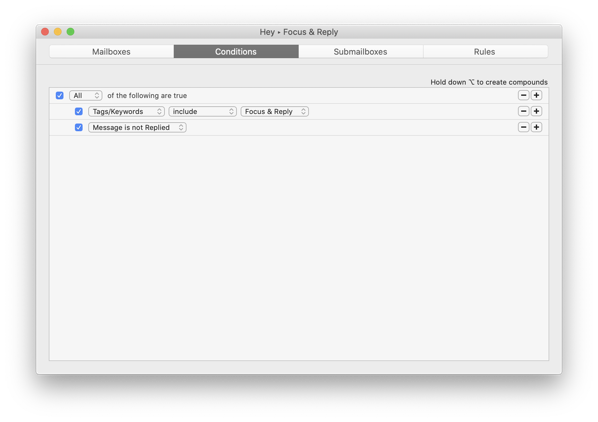
Note the keyword designation. MailMate lets you apply keywords to any email. To make this easier, I’ve added a keywords toolbar to MailMate, and have it set to showing the two that are relevant to the Hey-style workflow. I have a magnifying glass for Focus & Reply, and a pushpin for Set Aside.
Now, if I click the icon on any email thread, it is tagged accordingly. I’ve enabled a column to show the keywords, so an email might look like this - note the magnifying glass:
Now only emails that I’ve tagged by clicking the magnifying glass will appear in the Focus & Reply smart mailbox.
Set Aside
In Hey, Set Aside is designated for mail that you want to reference later. These emails are also taken away from the Inbox view.
As with Focus & Reply, I’ve set the pushpin tag to act as the determinant. Together with another Smart Search, I’ve got this group of emails configured as such:
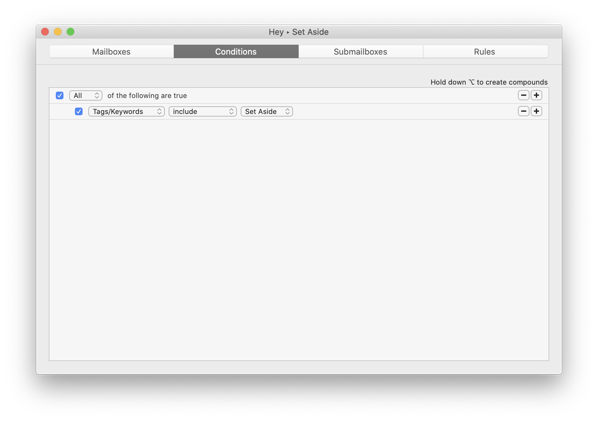
But to get the workflow where these are ‘out of view’ in my regular Inbox, I need to configure my Inbox view as well. So I’ve created an Unread Inbox, that works on a series of mailboxes and applies a condition to only show unread mail, as such:
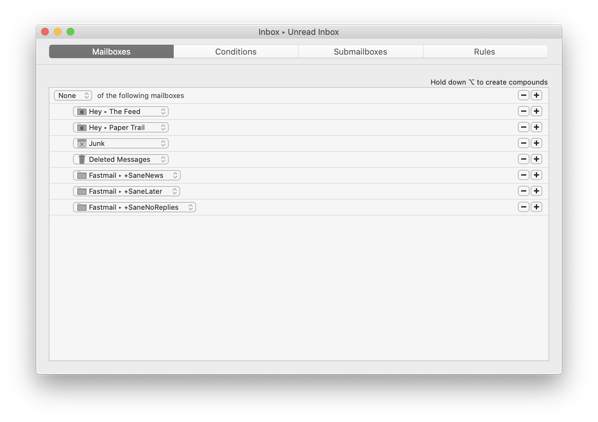
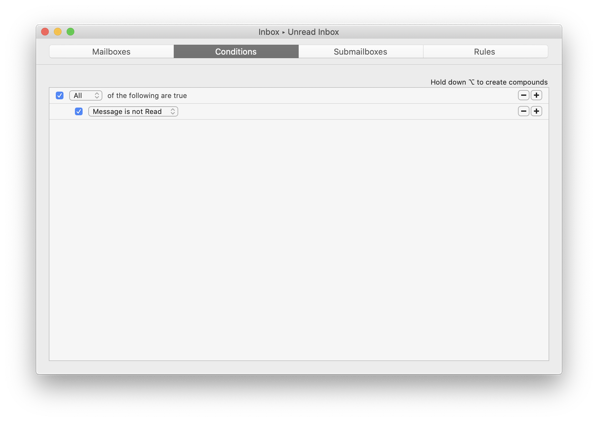
Now if I want to reference my Set Aside email, I can click the relevant Mailbox in the Sidebar.
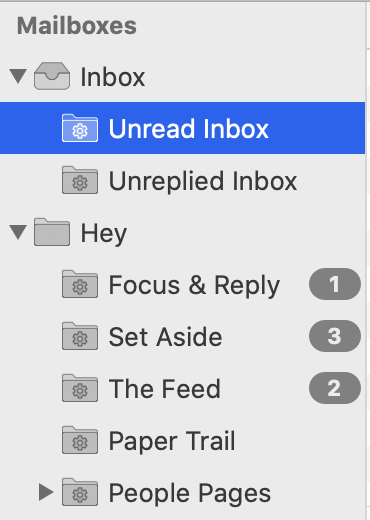
The Feed
Hey uses a concept of The Feed almost like a social media scroll of email incorporating newsletters, advisories and all the other non-timely information we get via email.
I created this with the help of SaneBox. All my The Feed smart folder does is show me the contents of the default SaneBox SaneNews folder. It generally knows what should go in there, and I can train it as I go simply by moving mail into that folder as I see fit.
Paper Trail
The Paper Trail in Hey is for receipts, invoices, and other such transactional information.
Here, I created a custom SaneBox folder to replicate this feature. As I get receipts and things, I will move a few into this email folder and SaneBox will quickly learn and take care of them for me in the future.
Other Email
For now, I’m still using the SaneLater mail folder to catch other less-important email. Looking at Hey, it seems email can only go to the Inbox, The Feed or The Paper Trail.
So for now, I’ve either got more features, or more confusion. Yet to be determined which that is.
People Pages
Hey has a concept of people pages where you can see everything that relates to a single individual.
MailMate has me covered quite well here although it doesn’t look as pretty as what Hey has achieved.
You will note from the image of my MailMate sidebar above that I have a People Pages folder. When I expand that, MailMate shows me a folder for each individual sender. Click any of those and only email from that person shows in the main window. The image below shows this, with disguised names for privacy reasons.
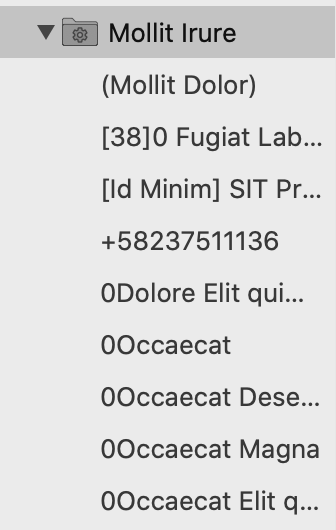
With that, I’ve got a focused view of each person as well.
2020-06-17: I have created an addendum to this post, providing some more detail as to how to create the People Pages smart mailbox.
Attachments
Hey surfaces attachments and looks to do a great job of this.
I am sure that MailMate can do some kind of filtering based on attachment content, but I couldn’t figure out a combination that would get this to work effectively4.
However, SaneBox offers the option to connect to a cloud storage provider and save email attachments to a folder in that storage. Optionally, it can strip the attachments from the original email.
I created a connection to OneDrive and now SaneBox is saving email attachments there. To enhance search even further, I’m indexing that folder in DEVONthink which unlocks the myriad ways of searching and surfacing that DEVONthink offers, while keeping everything neatly in a folder structure.
Fastmail also offers the ability to save attachments to its storage space. I chose OneDrive because I wanted sync to my local drive. OneDrive was the best option as I have the most storage with it, and I’m off Dropbox now that their client has become bloat-ware. That’s not to say the OneDrive client for Mac is good - it isn’t. If only iCloud Drive was an option…
Stickies, Notes and Renaming Threads
Hey has me beat here. I haven’t identified a way to create notes against single emails. However this has never been a problem for me in the past. I use a combination of OmniFocus/Drafts/NotePlan to make notes and this is working for me.
The renaming of a thread is nice too, but again, not something I’ve ever felt the need for.
Summary
In summary, I think Hey is great. I wish them every success. If it offered the ability to work with my existing infrastructure, I’d be tempted. But as it is now the service isn’t right for me.
Yet the workflow is solid. By replicating the structure with the combination of tools that I already own/subscribe to I can benefit from the method of work, without the prettiness. I’m okay with that.