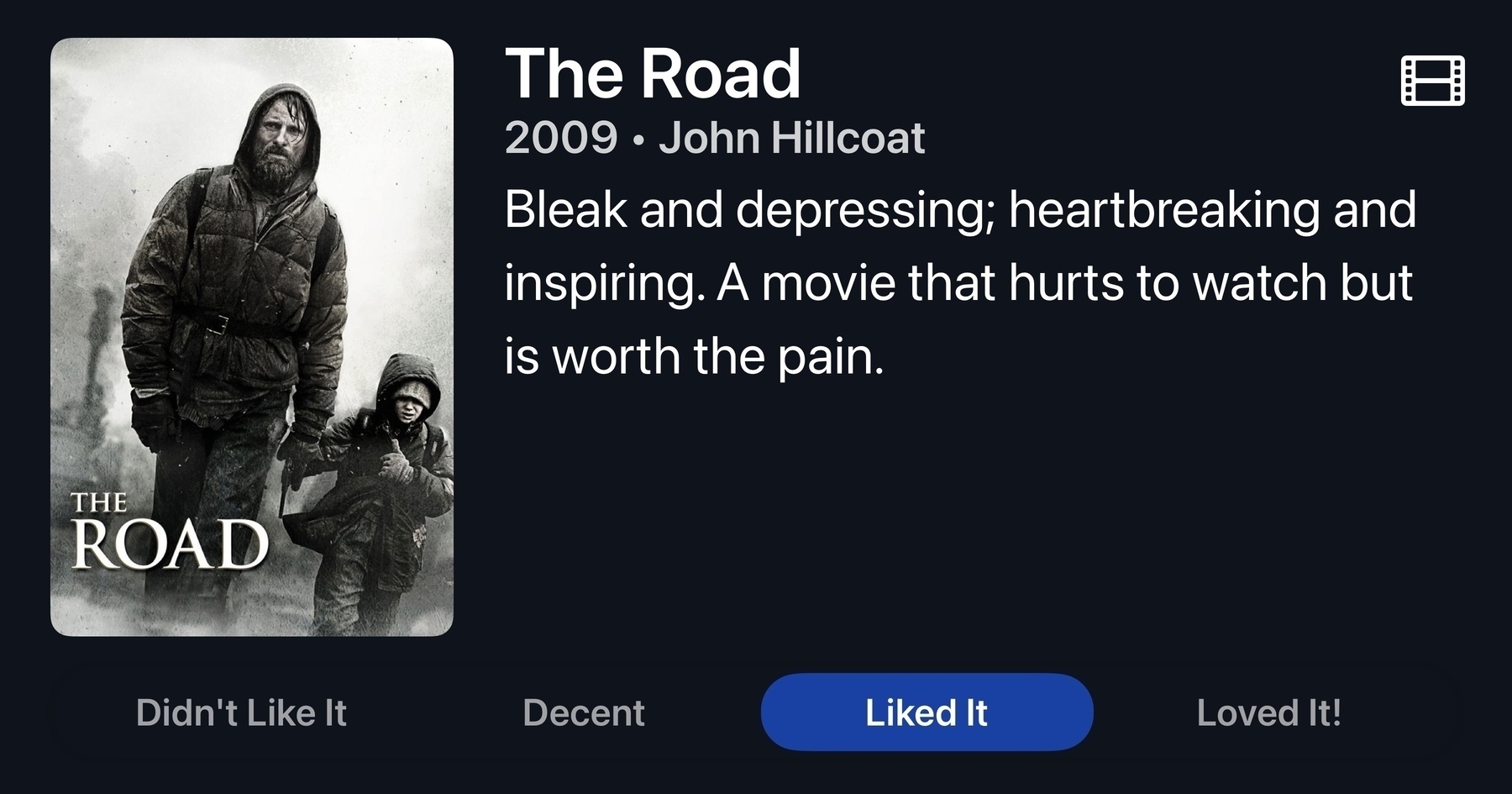
review
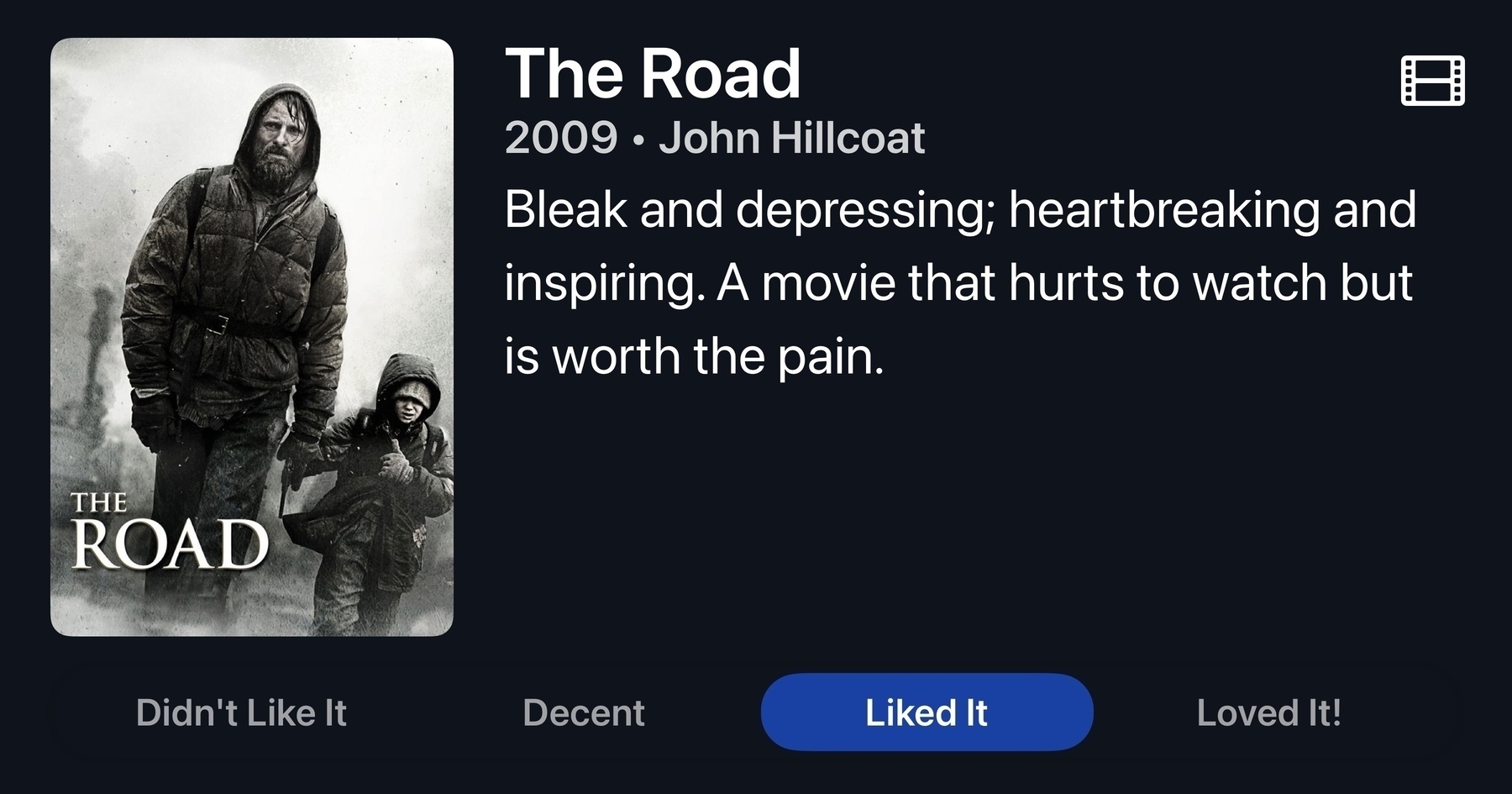
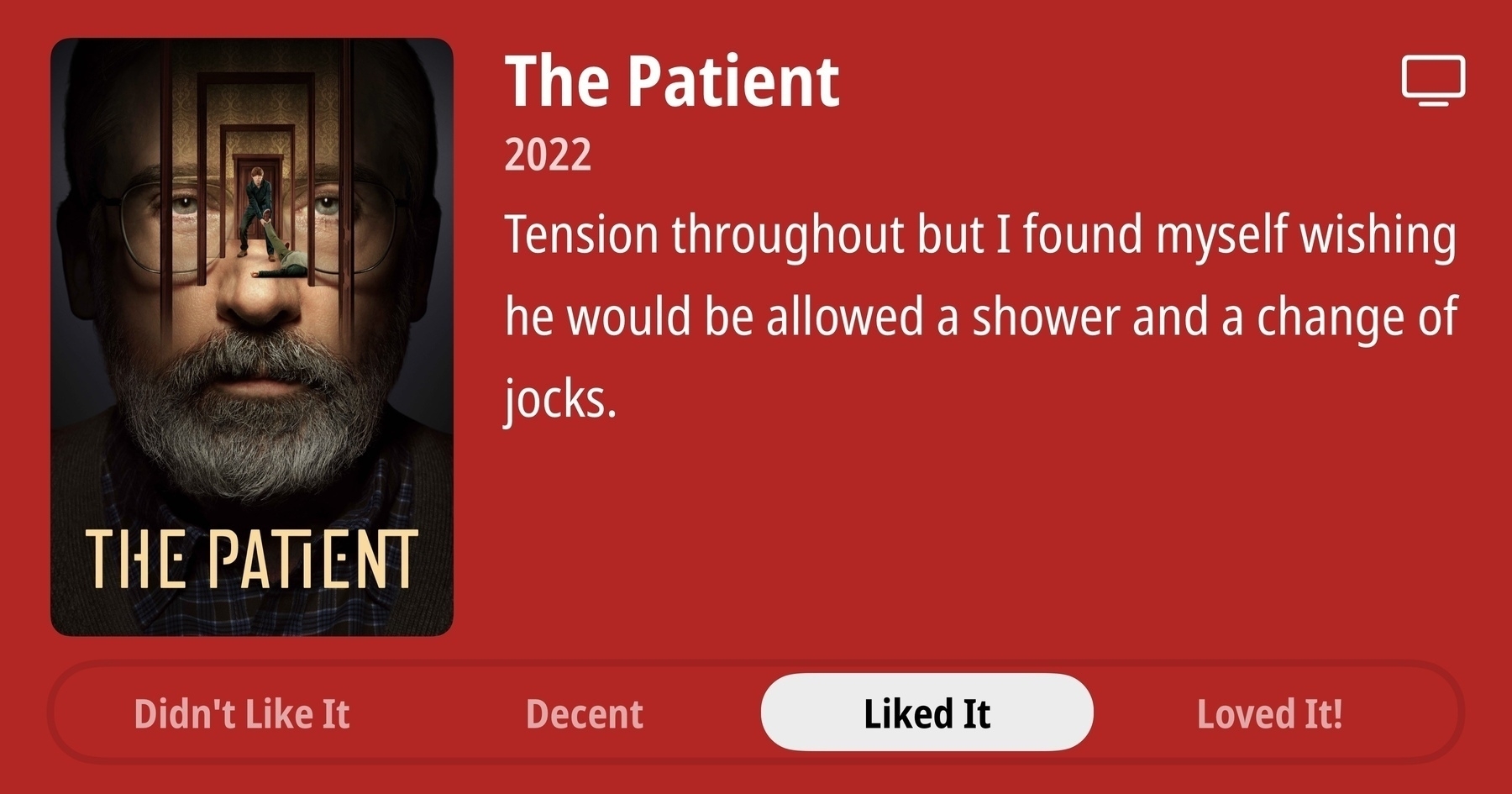
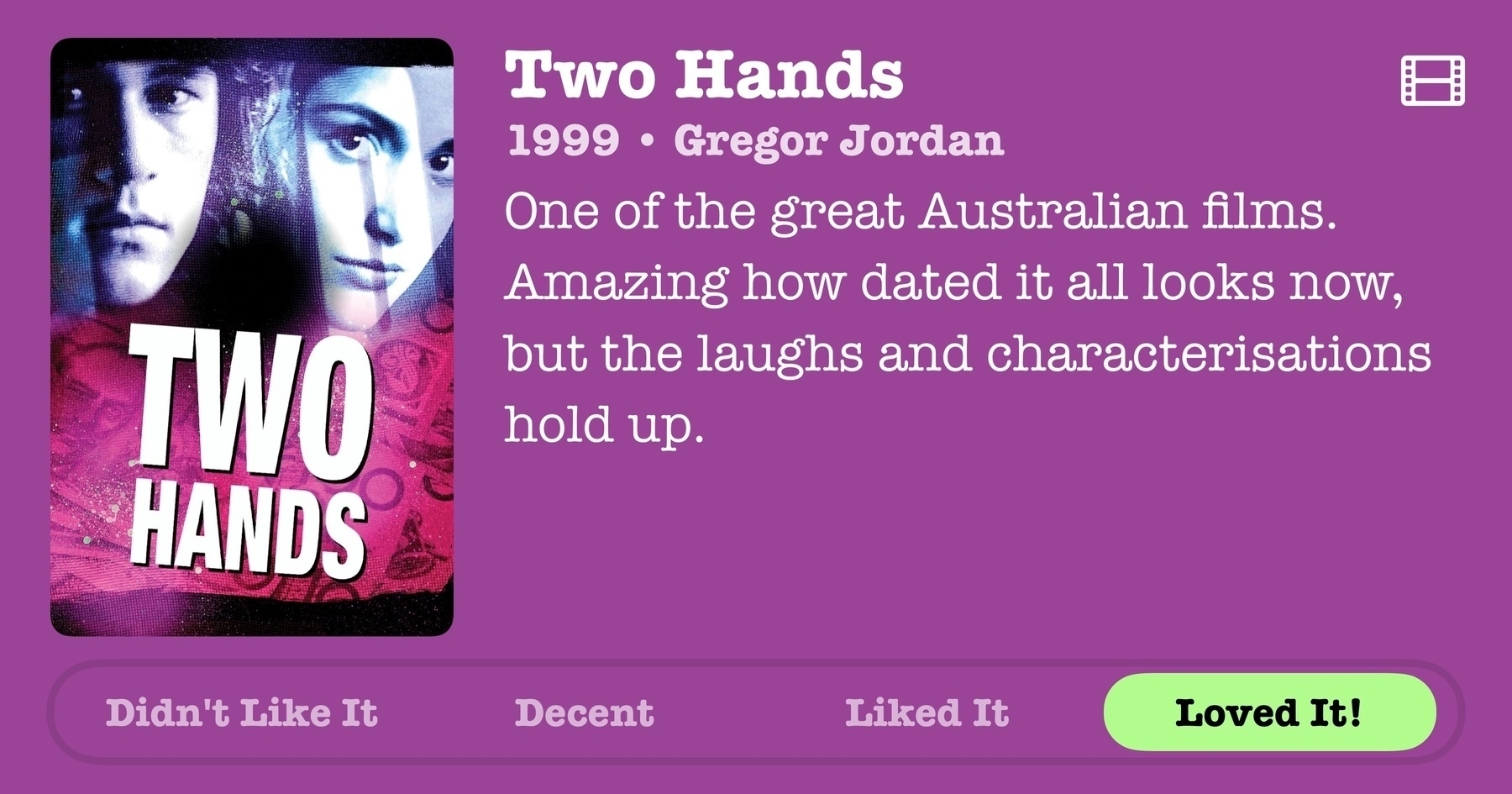
Best in Show
Sunday, April 13, 2025
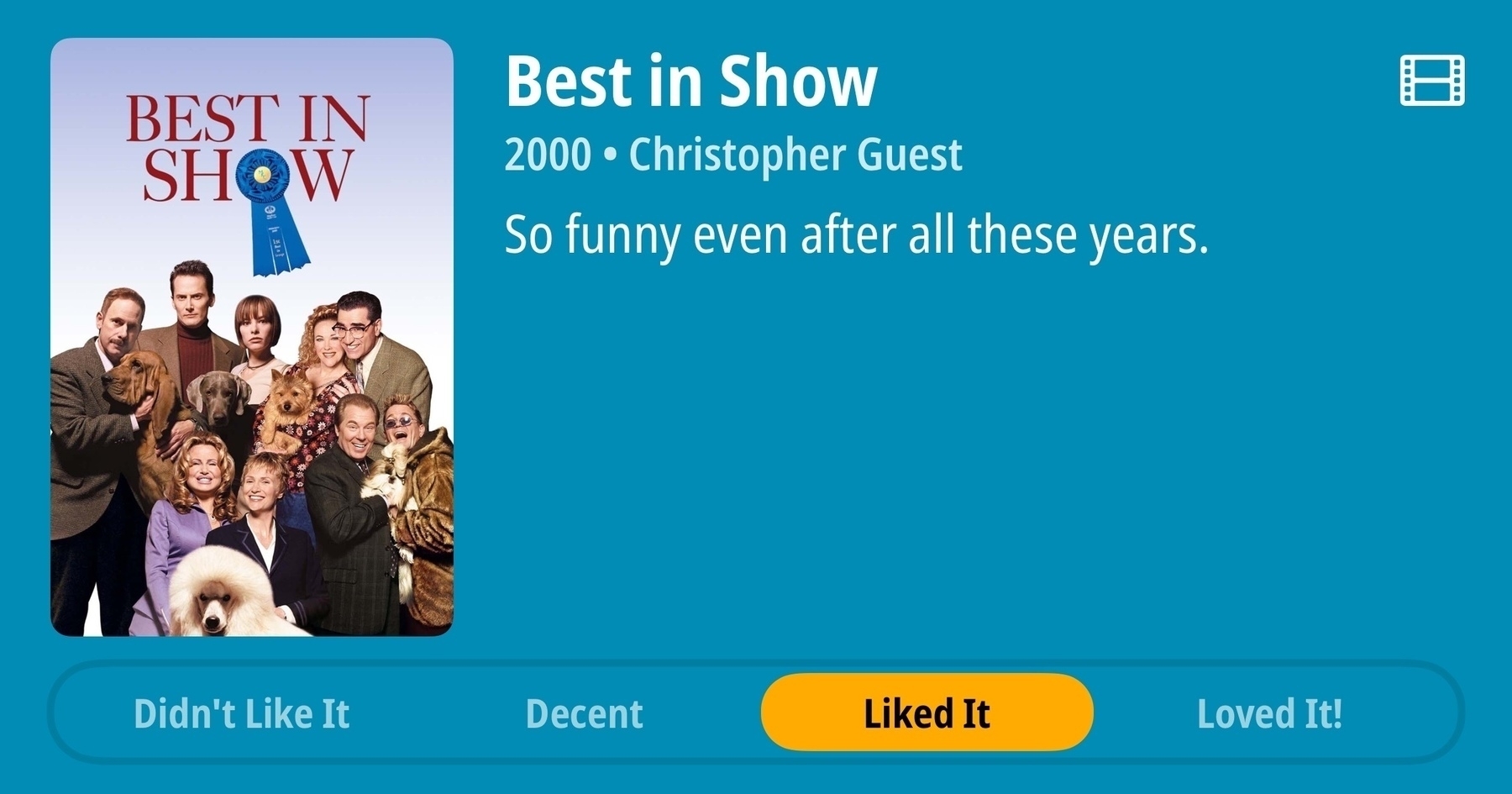
Flow
Friday, April 11, 2025
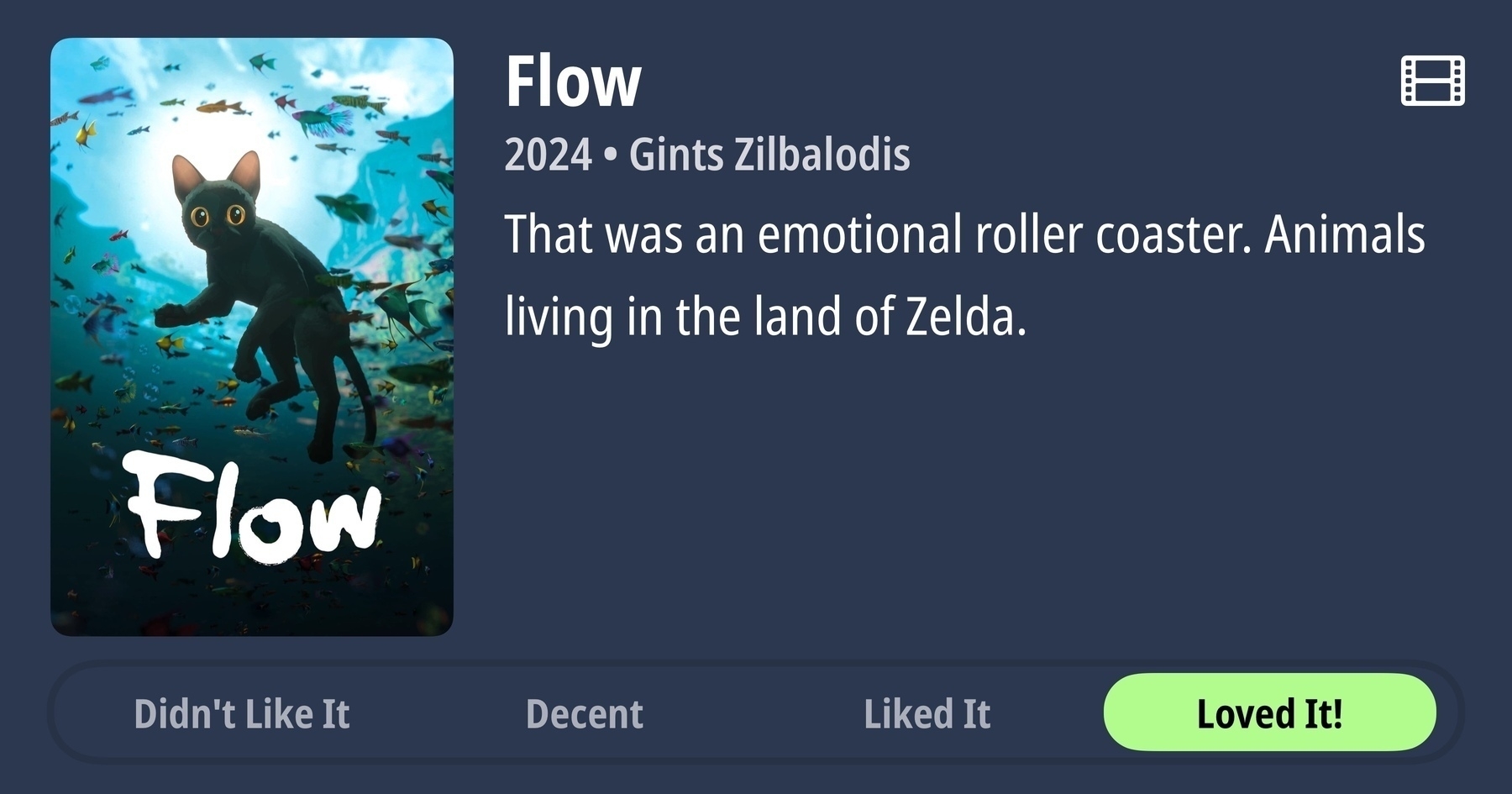
Norwegians FTW
Monday, December 9, 2024
Norwegians are the best. Listeners of Hemispheric Views will already know of the esteem in which I hold fürstenberg; who is essentially Norwegian me. We have many similarities across our respective histories; it’s quite fun!
Now, I’ve got another Norwegian to thank: Erland. I discovered Erland through Mastodon, I think. Although he also has a micro.blog site, so it could have been there. Like myself, Erland also seems to have an interest in notetaking apps, and his favourite is Paper. He wrote a wonderful review of it.
I’ve looked at Paper in the past, but the sheer cost of the app prevented me from trying it. I have so many Markdown notetaking apps, I simply couldn’t justify buying another, no matter how nice it may be.
Now, though, thanks to the kindness of Erland from Norway, I am typing this blog post in Paper, as a way of testing. I’m using the Mac app now, but I also have the iOS version. How? Erland provided me with codes for the apps! This came about as we had a little discussion on Mastodon (still my favourite social network) about our notetaking app preferences. Typewriter mode was one such nicety, and I see that Paper offers that very feature. I have enabled it now, and it is very lovely—especially the slightly delayed scroll on each carriage return.
This blog post is the first thing I’ve written in Paper. I’m about to go back and add links and stuff. I’m using my new MacBook Pro which is lovely, but I haven’t yet installed Brett Terpstra’s SearchLink tool to automate link insertion, so we will see how Paper handles this next process.
The takeaway from this blog post? Firstly, Paper is a new app I’m trying. The main point though? Norwegians are great! I must visit sometime.
The King is Dead; Long Live the King
Tuesday, December 14, 2021
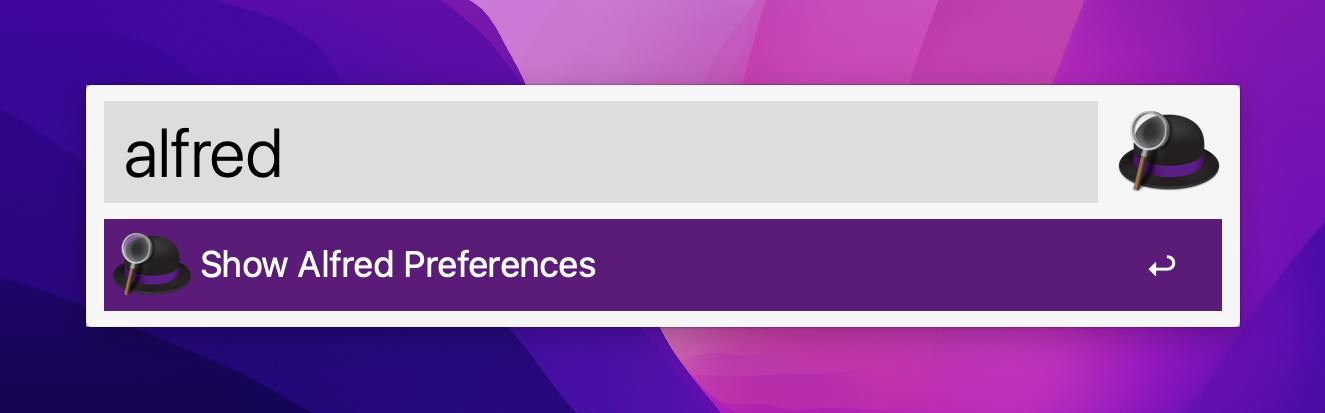
Update: 14 December 2021:
John, a kind reader of this blog emailed me to correct the record regarding the age of these apps. I imply below that Quicksilver predated Launchbar when in fact Launchbar is the oldest of the crop. In my usage, Quicksilver was the first King - it was my gateway drug to this application category. But Quicksilver was not the first.
A few days ago I noticed that Launchbar was consuming excessive CPU cycles on my iMac. I quit the app and relaunched. Same thing. I rebooted my Mac. Same thing.
That was the straw that broke the camel’s back.
I went to the website of Alfred, downloaded the app and purchased the Powerpack immediately.
After perhaps a decade(?) of daily use I was over Launchbar. For the last few years it had seen very little development. The developer was showing it no love - no blog posts, no forums or user community, and its attempt to copy the Alfred ‘workflows’ feature had fallen flatter than a pancake. Now, I couldn’t even rely on it being an efficient system application.
So I threw my years of muscle memory in the bin, and I’m working with Alfred from this point forward. It’s different - and I’ve had to tweak a few settings to align with my view as to how an app launcher should work - but it’s working. The main adjustment I had to make was to allow for arrow keys to traverse the file structure.
My main frustration is that it doesn’t seem to automatically include files and folders in the default search when the trigger keys are depressed. Instead I have to type a space to enter into file search mode. I see in the preferences that you can include these in the default search, but the app includes text that seems to be warning me off doing that.
It also doesn’t have the instant-send feature of Launchbar. While that was neat, I didn’t use it so often that I desperate miss it. It was a nicety, but I can live without it.
What I can report about Alfred is that it works without fuss. It is currently using 0.2% of CPU time. It lets me search and act on files. It is fast.
Launchbar has been the reigning King since it took crown from Quicksilver. It has now passed the throne to Alfred. Long may it reign.
Tot, redux: iOS Edition
Tuesday, August 17, 2021
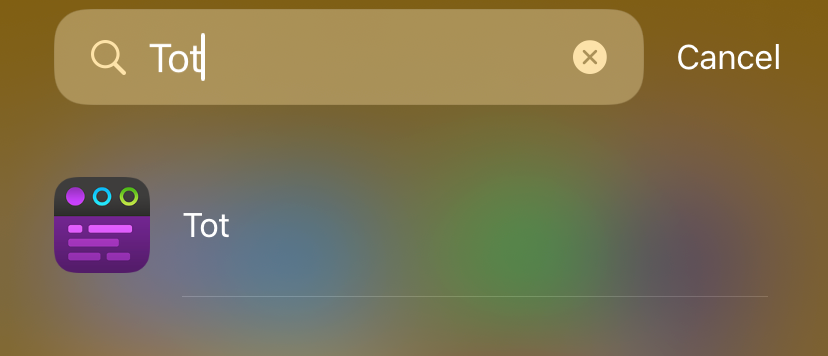
By way of follow-up to yesterday’s review of Tot, I can confirm I’ve bought the iOS version.
Tot
Tuesday, August 17, 2021
Update: The day after writing this, I bought the iOS version of Tot.
My friend and Hemispheric Views podcast co-host Martin Feld is Mr. Default. He likes Reminders. He like Mail.app. He likes Calendar. Not for him the world of OmniFocus, MailMate or Fantastical. No sirree. Keep it simple, keep it made by Apple. Except… he uses Tot. I’m sure he uses Notes as well, but Tot. Not Drafts.
I installed Tot on my Mac when it was released, because as with anything made by The Iconfactory, it’s worth a look. I didn’t get it. It offers a 7 note maximum. It has limited Markdown support. Mostly, though, while the macOS app is free as in beer, the iOS version of the same app is AU$30.99. For a tiny notes app? So my exploration of Tot ended, and I went back to Drafts, and DEVONthink, and iA Writer, and Craft, and the list goes on.
Recently, I raised again my frustration with my note and file management “system”. Martin reminded me of Tot. So I’ve been giving it another try. This time, my verdict feels quite different.
The limitations seem useful. The restrictions seem like helpful guiderails rather than annoyances. This all comes at a time when I’ve cancelled my automatic renewal of Drafts - an app I appreciate for its power, but hate because of its interface.
I’ve been using Tot on macOS only over the past few days. At this stage I can’t comment on how it works on iOS because I haven’t spend the money. I think I will, though.
I’ve written this short article in Tot (yellow page). It’s delightful. And, icing on the cake, this is a Mac-Assed Mac app which has full support for all the niceties of macOS, including Services. I love using Brett Terpstra’s SearchLink service. Tot loves using it too. After a week of reading about 1Password ditching native code in favour of Electron, the joy of using a native app is sweeter than usual.
So Tot. Write in it. Put ephemera in it. Switch between plain text with markdown and rich text. Share it somewhere else. You’ve got 7 notes. Use them wisely.
BBEdit 14
Thursday, July 22, 2021
I want to use and love BBEdit. I bought version 13 with a similar thought and feeling. That purchase seems like it was only a few months ago - in fact, I checked to see if I was eligible for the free upgrade. According to my receipt stored in 1Password, however, my v13 license was acquired on 21 December 2019. Time flies, especially in 2020, the year of our COVID.
I am not a coder. I don’t do any development. I understand the theory of regex and grep but rarely use them. I write an occasional blog article in Markdown, such as this one.
I have a bunch of well-designed Markdown editors that are purpose-built for writing blogs in Markdown. They have grammar-checks and nice management of links, images and feature great preview modes. They feature typewriter mode. As best I can tell, this is still not implemented in BBEdit 14.
But BBEdit is a Mac classic. It can do virtually anything with text (if you know how to drive it). That brings up the real weakness of BBEdit - a lack of support for the new user, and modern tutorials. BareBones, the developers, are old men. They write great documentation1 but offer zero modern promotion and support. The manual is great, but how about a YouTube channel with some tutorials? Where does a beginner start with this application?
The features added to BBEdit 14 seem helpful to developers. That’s not me. Jason Snell demonstrated some clever manipulation that can be achieved to help produce blogs. I don’t know how he did it. He talked about AppleScript, but didn’t provide the code. I presume this trick wouldn’t work out of BBEdit’s box.
Herein lies the problem with BBEdit. It’s great. It’s wonderful. It’s built for people who already use it and know how to use it. However, I would say this to the team at BareBones: if you’re building a software application, perhaps at some point you need to turn an eye to the new users. The ones that might otherwise choose the free Visual Studio Code. The ones who might already use the copy of iA Writer they own, or Drafts, Craft or Ulysses. Users like me?
I want to use BBEdit. But why should I? Perhaps I shouldn’t.
BareBones 14. I’m sure its great. But I can’t know, because I’m not experienced enough to say.
The manual for BBEdit runs over 400 pages.↩︎
The Archive
Sunday, March 28, 2021
The Archive owes its heritage to nvAlt, which owes its heritage to Notational Velocity — a unique piece of software that broke new ground by integrating new note creation with search in an Omnibar. I’m old enough to remember using the original Notational Velocity. The Archive is true to the heritage of the OG, but moves it in a direction specifically suited to the zettelkasten philosophy of note taking.
What’s zettelkasten, you ask? It’s too much for this software review, but in short it’s a note taking methodology that sees the deconstruction of source material broken down into atomic facts/points, expressed in its own words by the note taker, and given a unique reference link such that it can be tied to other items of knowledge held within the corpus of notes.
A key to the zettelkasten, and thus key to The Archive, is the generation of a Note ID. Upon creation of a new note in The Archive it is given a Note ID which is a concatenation of YEAR MONTH DAY HOUR MINUTE. This ensures that every note can be identified as a unique item, because each note will have a different ID.
To tie these notes together, The Archive supports wiki-links, in the form of [[Note ID or Note Title]]. This makes it possible to create a web of notes, where each atomic note can be tied to others: a key requirement of a zettelkasten.
The app is a good Markdown citizen, and it supports the streaming API to Brett Terpstra’s Marked app. It can also be configured to use an external editor, should you have a preferred one. Given The Archive is quick and efficient, and supports typewriter mode, I don’t bother using an external editor.
The Archive allows you to generate and keep saved searches in a sidebar. This could be useful if you want to show all notes tagged with a particular #hashtag. I use it to break down my notes into years - by relying on the first element of the Note ID, which is the year.
A fun element of The Archive is the range of Keyboard Maestro add-ons that have been built for it. My favourites are the ones that search the notes corpus and allow for quick creation of wiki links. Make sure Keyboard Maestro has full disk access to guarantee some of these work, though.
The user community has built a range of alternative themes so the app is customisable to a point. It also supports multiple text corpuses (corpi?) but only one can be loaded at a single time. A corpus simply represents a folder of text files in the standard filing system, which means The Archive can be complementary to other Markdown/text editors. It doesn’t lock you in. While it doesn’t have an iOS app, the ability to work with files stored on a cloud storage platform means it works nicely with unrelated iOS text editors.
The Archive can be used as a replacement for nvAlt if that’s all you need. It feels more stable than that app. Of course, there is nvUltra in development - but that has had a very long gestation period, whereas The Archive is here and now.
Audio-Technica ATH-M50x
Sunday, March 7, 2021
I bought a set of Audio-Technica ATH-M50x to replace my ageing Bose QuietComfort 15s.
I’d already replaced the earmuffs on the Bose’s a couple of times. Now the headphones have the exterior coating of the foam flaking off. I was also getting sick of having to replace the AAA battery on a regular basis.
My headphones are basically restricted to desk use only these days, so I was happy to buy new headphones that didn’t feature Bluetooth - wiring into my EVO4 audio interface is fine, and in terms of latency and audio quality, preferable.
So far, I’ve only listened to a bit of music with these new cans. To my ears, they sound great! A crisp, clean and rich sound. As they are monitor headphones, they’re not designed to adjust the music, such as adding additional bass or anything. I like this, and I think it suits my needs perfectly.
I do notice they sit more tightly on and around my ears than the Bose and that the pressure on my ears is stronger than the Bose. I think my ears are getting hotter wearing these. I may find the need to take them off to give my ears some fresh air.
I need to keep listening to these to see how they perform over a longer time, with a greater variety of music - and when I record podcasts. So far, though, I’m giving them two thumbs up.
Dynalist as a Tool for Daily Notes
Tuesday, December 29, 2020
I’ve been consciously taking more and better daily notes. Part of this is to build a greater awareness of what I do and how I spend my time. Part of it is to be able to capture and later resurface information.
I’ve tried a number of various solutions to this. I experimented with Bullet Journaling (with a pen and journal) and using the Cortext Podcast’s Theme Journal. However, paper creates too much friction considering that I am usually in front of a screen of some sort and I want digital information in any case. I’ve used a range of software, from GoodNotes with an iPad Pencil, DEVONthink with a script to create a daily note everyday, The Archive, Obsidian, and I even trialled Roam Research for a time.
DEVONthink got the closest in terms of being accessible and leveraging its AI to highlight related notes (a feature that has no peer, to be honest). Yet DEVONthink’s text editing is anaemic. No niceties for drafting in Markdown as is my preference. No outlining, which I enjoy and find productive.
I needed a better solution.
Everything’s an Outline
It occurred to me that everything is an outline. Mind map? It’s an outline. Kanban board? It’s an outline. Chapters and paragraph styles? It’s an outline. Diaries and daily notes? It’s an outline.
So if everything at its essence is an outline, why not use an outliner? So here I am, using Dynalist as my everything capture tool. I decided on Dynalist after a short play with Workflowy. Workflowy is simple but has none of the features I wanted such as Markdown, linking etc. It is too basic for my wants.
Roam Daily Note
The great feature of Roam - as well as being an outliner - is that it automatically creates a ‘Daily Note’. This seemingly simple feature reduces the friction of having to create a document, or find a place to put text. Put it in the daily note, at least as a starting point.
This is why I created a script in DEVONthink to create a daily note text file at the beginning of each day.
I wanted to ensure that my Dynalist setup could also have a daily note, but it doesn’t come with this feature.
Steve Zeoli’s Daily Note
This is where I give thanks to Steve Zeoli at Welcome to Sherwood. He drew my attention to a simple Windows app that can create a list of dates that cover an entire year.1
I use the date file created from this application to pre-populate a year’s worth of nested bullets for my Daily Note outline.
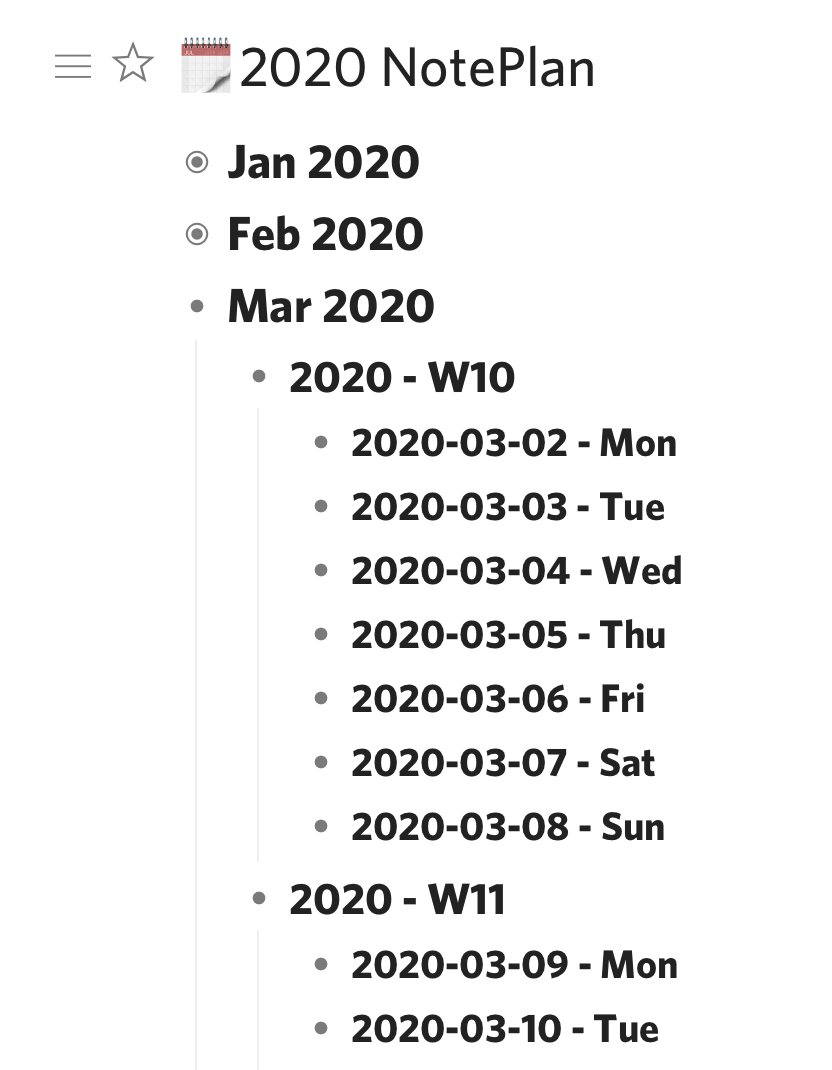 Dynalist Day List
Dynalist Day List
The great thing about Dynalist is that I can ‘zoom in’ (hoist, in old-school outliner lingo) any bullet such that it becomes the header for the page. So I can zoom into a week, or even a single day, and make notes nested under that particular header.
Dynalist supports backlinks and internal Wiki linking, so typing [[ will bring up an active searching letting me link one part of the notebook to another.
It also support dates by starting with an !. I sync these dates to a Google Calendar, which I subscribe to via Fastmail where all my calendars live, to give me another view into my dated tasks from other calendar-based applications such as BusyCal and OmniFocus.
Search and Discovery
I am still in the process of optimising my search settings, but I’ve devised a couple that seem to work well. Searches can be saved as a bookmark within Dynalist and they run when click on in the sidebar.
- ‘Open Checkboxes’ will show my any checkboxes in my outliner that are not checked off:
has:checkbox -is:completed - ‘Within 1 Month’ shows me any entries with date elements that are within one month ahead of now:
within:1m
Exporting Markdown
I’ve drafted this blog entry in Dynalist (with a couple of detours into Drafts to make use of Brett Terpra’s SearchLink service to create Markdown links). The lack of macOS Services support is one big downer with Dynalist.
The intent now is to export it as a Markdown file and publish it to the world.
Unfortunately, getting nice Markdown out of Dynalist wasn’t perfect. Exporting as plain text with dashes for indentation was the best I could do. This didn’t establish H1, H2 headings and nor did it ensure my graphic was exported. Each paragraph was adorned with a bullet, which doesn’t make sense for long-form writing, either.
It would appear others feel this pain too, as there are a number of threads about it on the Dynalist forum; with this one summing it up best.
So export to markdown is an area that needs some work. Perhaps it isn’t optimal for writing pure blog posts, leaving a place for iA Writer in my arsenal.
I did figure a way to do this on macOS as well, but I can’t remember how I did it! I should have taken a note!↩︎
HyperPlan
Monday, February 17, 2020
Have you ever used a pivot table in Excel, and thought that there must be a better way?
Have you ever built a Kanban board in Trello but realised you need a second axis?
Have you ever designed a table in OmniGraffle or PowerPoint and thought there must a more straightforward way?
I have. So I purchased a license for the Home version of HyperPlan.
My Uses to Date
I’ve owned HyperPlan for just a couple of weeks. Already I’ve found a couple of great uses for it:
- I’ve built an insightful Kanban status board for my projects.
- I’ve used it in a workshop I facilitated. Initially I captured ideas arising from a brainstorming session. Then we went back through each captured thought and allocated them into groups of categories simply by dragging and dropping. I was doing this by projecting the HyperPlan board onto a big screen. It created a great interactive environment.
Features
A nice feature of HyperPlan is that it can track multiple properties for each record. You can use any of these properties to act as the x and y vertices of the pivot table constructed, but the chosen property can be changed at any time with the click of a mouse.
What’s more, any of the other properties can be displayed on the record card itself, or used to build a colour-coding system.
Data can be displayed in three main ways: as a graphical pivot table, as a graph of data, or in tabular form. The pivot table is home base. New data can be added to any element at any time.
The following two images provide an insight into how HyperPlan can build up some detailed insights:
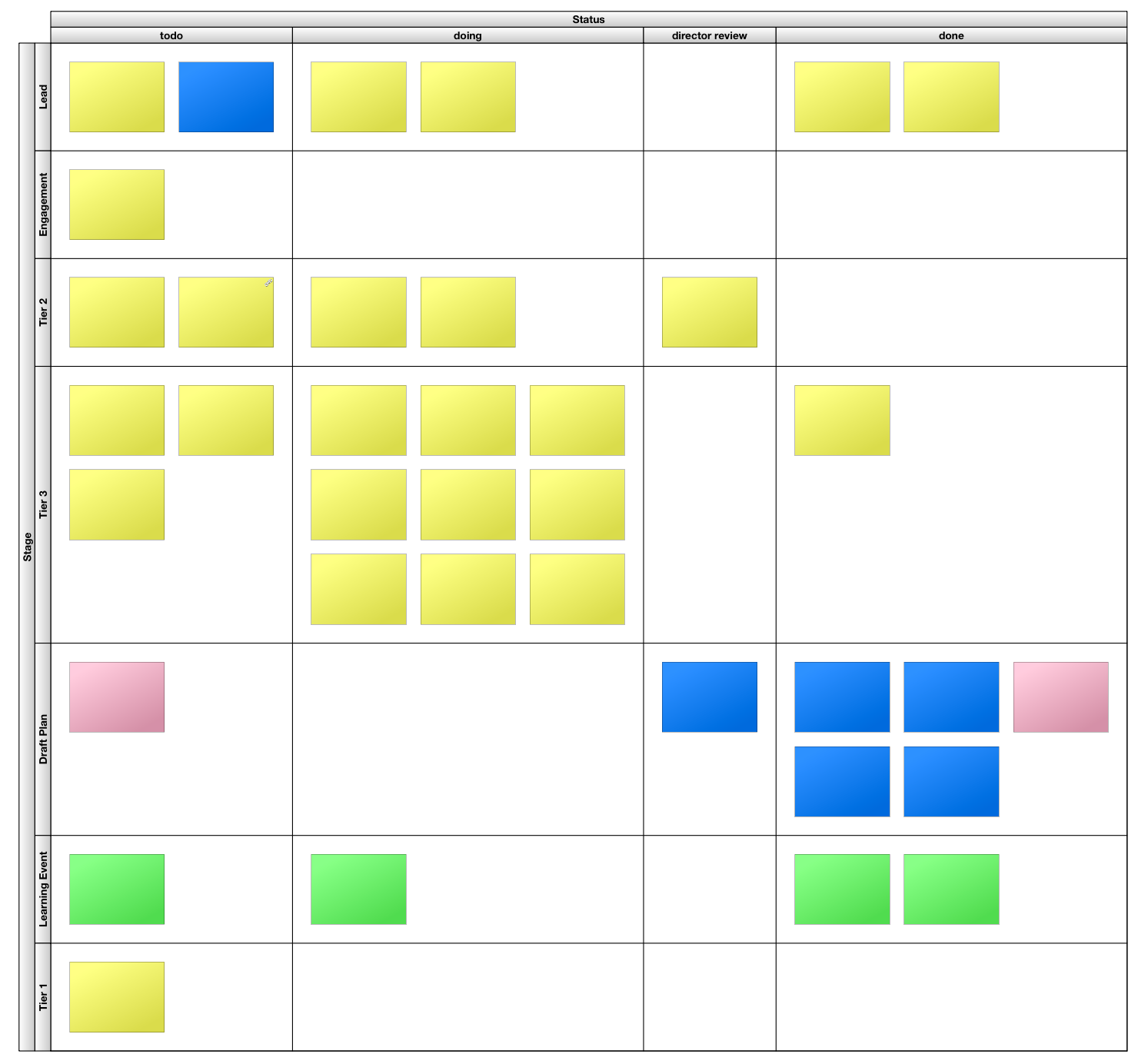 HyperPlan Kanban Board (text on cards has been redacted)
HyperPlan Kanban Board (text on cards has been redacted)
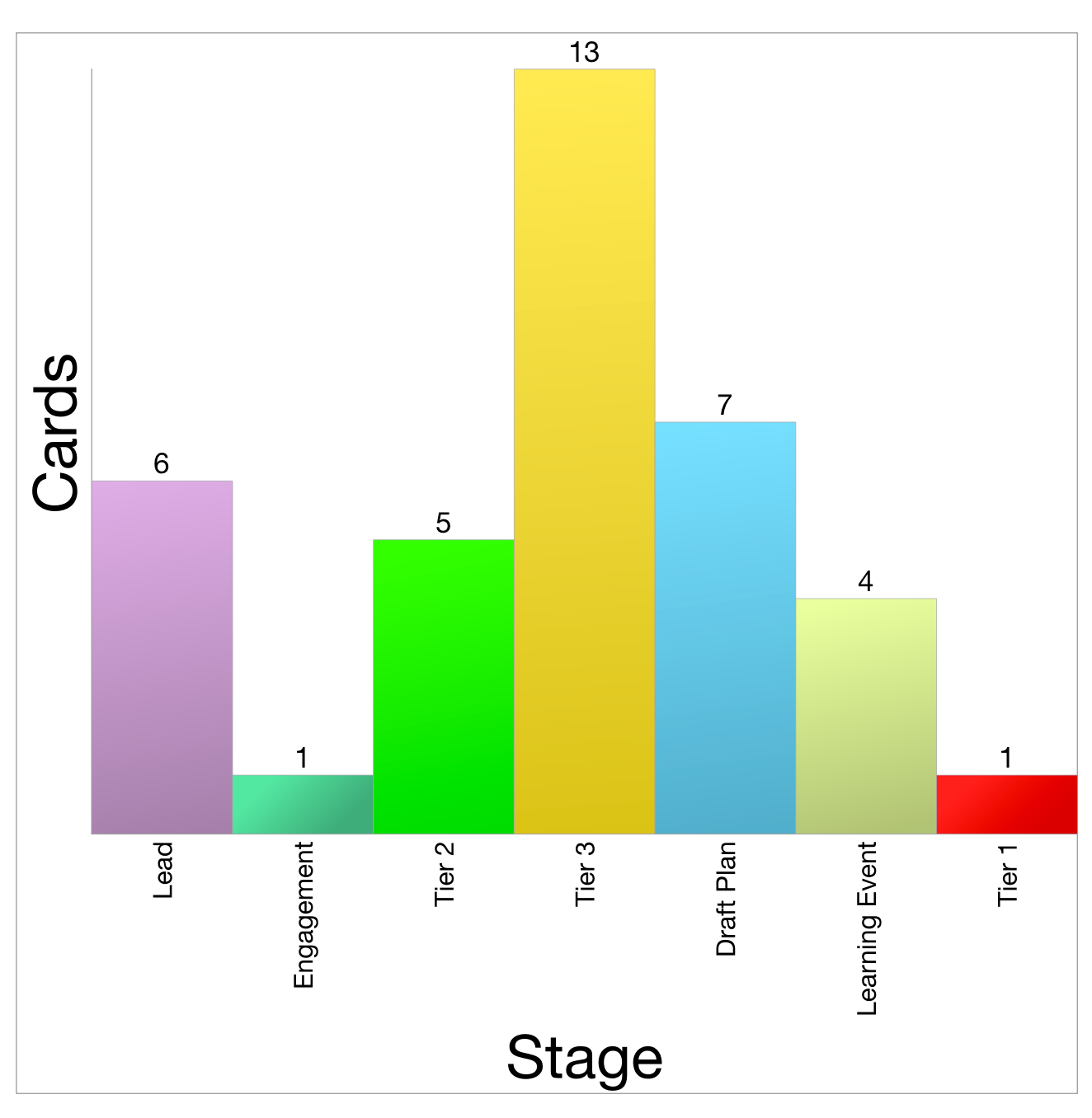 HyperPlan Chart counting categories
HyperPlan Chart counting categories
Joyful Software
I remain a fan of locally-installed software, over web applications that run in a browser. That probably positions me firmly in the ‘old man’ camp. I don’t care. I like leveraging the power of multicore processors running at multiple Gigahertz. I like the app being in its own container - not a browser. So I commend HyperPlan for being a local app.
Unfortunately, for this Mac user, it’s not quite a native app. There are some giveaways in the user interface and user experience that betray its development with a cross-platform environment. It’s still better than Electron apps, though. These criticisms are little quibbles, like the text alignment of labels not quite matching with the interface controls, and some non-native iconography.
I’ve reached out to the developer, Andy Brice, about these, and he has been extremely responsive. Buying this software also supports a nice person like this. That’s nicer than paying money to a corporate behemoth, or underwriting a valuation for some venture capitalist.
My Recommendation
Ultimately, HyperPlan is fun to use. It’s joyful to see cards whizz around the screen as the pivot parameters are changed. It provides a great visual insight into the dataset in use. I love it. I recommend it.
Agenda & NotePlan
Friday, January 3, 2020
Agenda and NotePlan: two apps that ostensibly do the same thing. They provide a method by which to take notes with regard to meetings, projects and daily happenings.
Design Decisions
Both apps have been carefully designed but have ended up operating quite differently to one another. Agenda feels practically overwrought. It feels slow in operation, fiddly with a range of sliding panes, non-standard drop-down menus and a hybrid rich-text/markdown environment. Everything that is put into the app is tied up into its proprietary datastore.
In use, I often feel as thought I’m fighting against Agenda’s design. Yet it has the killer feature of being able to link together meetings in a continuous timeline.
Additionally, it allows me to attach files, take photos and create a rich tapestry of notes in relation to a project. The only problem is that because the note-taking itself is so obtuse, many of my notes say something like “refer to notes taken in OmniOutliner”. Not great.
NotePlan feels lightweight. It feels like I’m writing in a straight-forward text field that supports markdown. In essence, behind the scenes this is what is happening. NotePlan creates a .md text file for each day that a note is created and stores it in the file system. It supports tagging which is how project notes can be tied together with the support of a search filter.
My Usage
I used NotePlan consistently for about 6 months, but realised that I wasn’t getting any benefit from the history of notes I had taken. Things were getting lost, rendering the whole use of the app almost pointless.
So I purchased Agenda and moved in. This does a better job of enabling the review of notes, but the friction associated with getting data in is the roadblock.
Both apps offer feature parity across macOS, iOS and iPadOS.
How to Buy
NotePlan is available via Setapp or as a standalone purchase. Agenda has a fair freemium/pseudo-subscription model whereby you keep forever the features the app has at that moment, plus anything added in the coming 12 months. If you want features beyond that, you pay once again.
The Upshot
It’s hard to say which is better. They are both great, and both infuriating. I’m currently in the Agenda camp, but only just. I continue to look over the parapets to see how the other is performing. I own both, so the barrier to entry is low. Switching costs associated with data migration is the major factor, and that is not much.
I cannot provide a recommendation to others, but I am interested in alternative views.
MailMate Review
Thursday, August 22, 2019
I have bought a license for MailMate - a mail application for the Mac. This cost me AU$84. Why pay that kind of money for a mail app, when Apple provide Mail for free, and I have access to a good web app for Fastmail and Outlook for work email?
I was happy to pay the money because MailMate is excellent artisanal software that offers unparalleled features and power. That money also goes straight to the single developer who has committed to this app for years.
If you are looking for beautiful software, MailMate is not for you. If you are looking for simple software, MailMate is not for you. If you are looking for a Markdown-aware, IMAP-compatible, smart rule-centric email powerhouse, MailMate is for you.
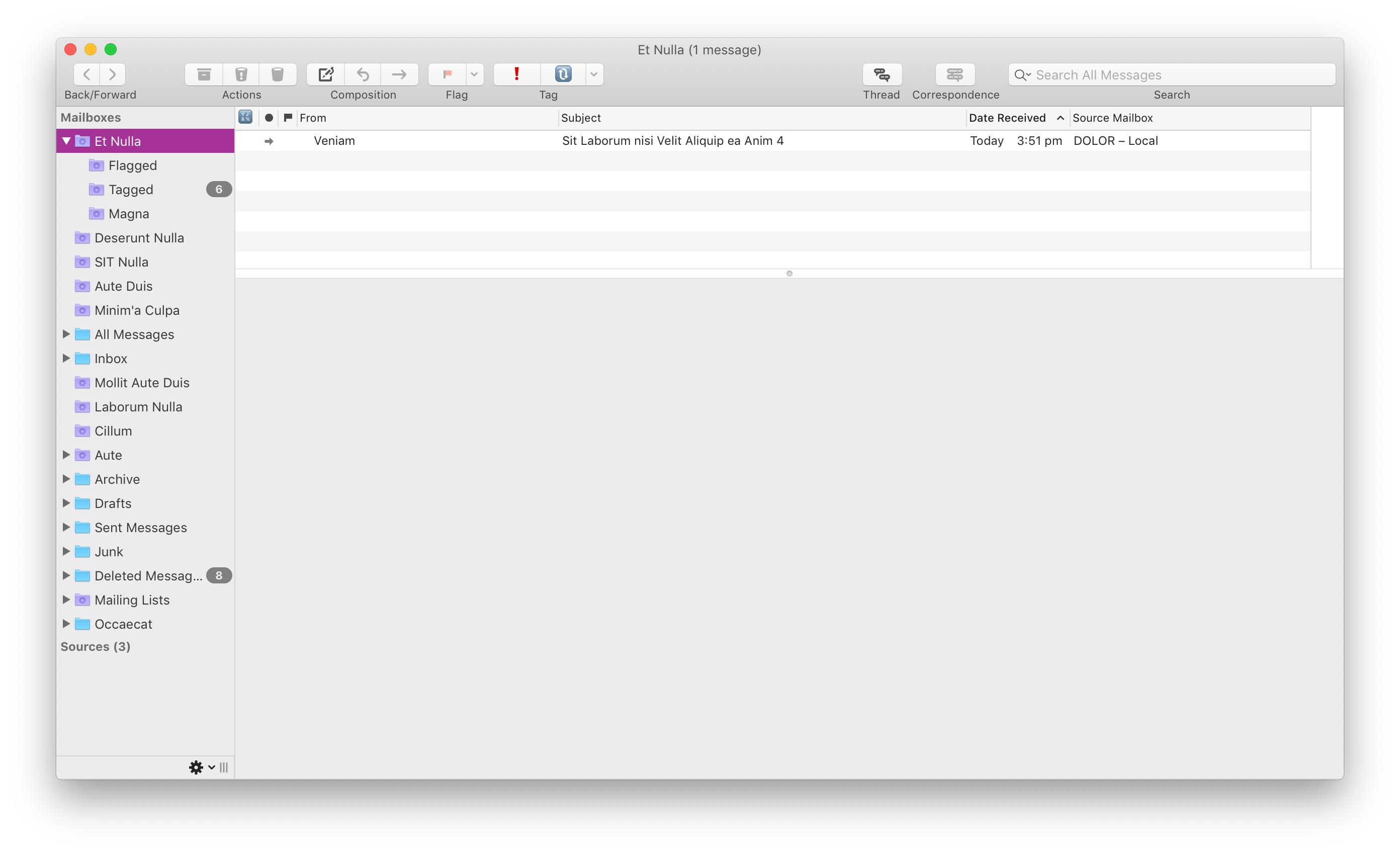 Functional - not pretty.
Functional - not pretty.
Tell Me the Features
If you’re buying MailMate, you’re spending hard-earned dollars to get a mail app that does things that other mail apps do not. From my perspective, these are the features that I got for my money:
- Markdown composer - MailMate lets you compose emails using Markdown, and simultaneously renders a preview of the HTML that will ultimately be sent. I’ve always preferred plain text email, mainly because composing HTML email is traditionally a clunky, error-prone affair. Not with MailMate and Markdown. MailMate generates clean HTML and doesn’t mangle previous HTML elements that might be within the chain of quoted history. I’ve used more bullets, bold text and headings in the last month than I have in the last 10 years.
- Send Later - Included in the recipient header area is an optional field that accepts natural language input for expressing when an email should be sent. So go ahead, write those emails at 11pm at night, but be kind to your recipient and schedule them to be sent at 9am.
- Custom Keybindings - MailMate is a good Mac citizen and features a full complement of keyboard shortcuts. The user can take this a step further by defining custom keybindings. I apply the FastMail web app shortcuts but you can just as easily add Gmail keybindings. This provides single-trigger actions to invoke common tasks.
- Tagging - Going beyond flagging, the ability to tag emails with custom labels (including emoji 🙌🏻) adds a layer of workflow management to email. For instance, I have
waiting for (🔃)andaction (❗)tags that I apply to particular emails. Combining these with MailMate’s superpower - Smart Folders - unlocks further abilities. - Smart Folders - MailMate embraces smart folders. These represent on-demand searches of your entire email archive. The app encourages these to be used as the primary interface to your email, to the point where I keep my IMAP folders tucked away, and instead rely on a series of smart folders to surface and hide email according to my needs. Combined with the aforementioned tagging, this can be great for showing, for example, emails that I’m waiting on a reply that are more than 2 weeks old. Your imagination is the limit for smart folders because the amount of searchable elements included is bonkers.
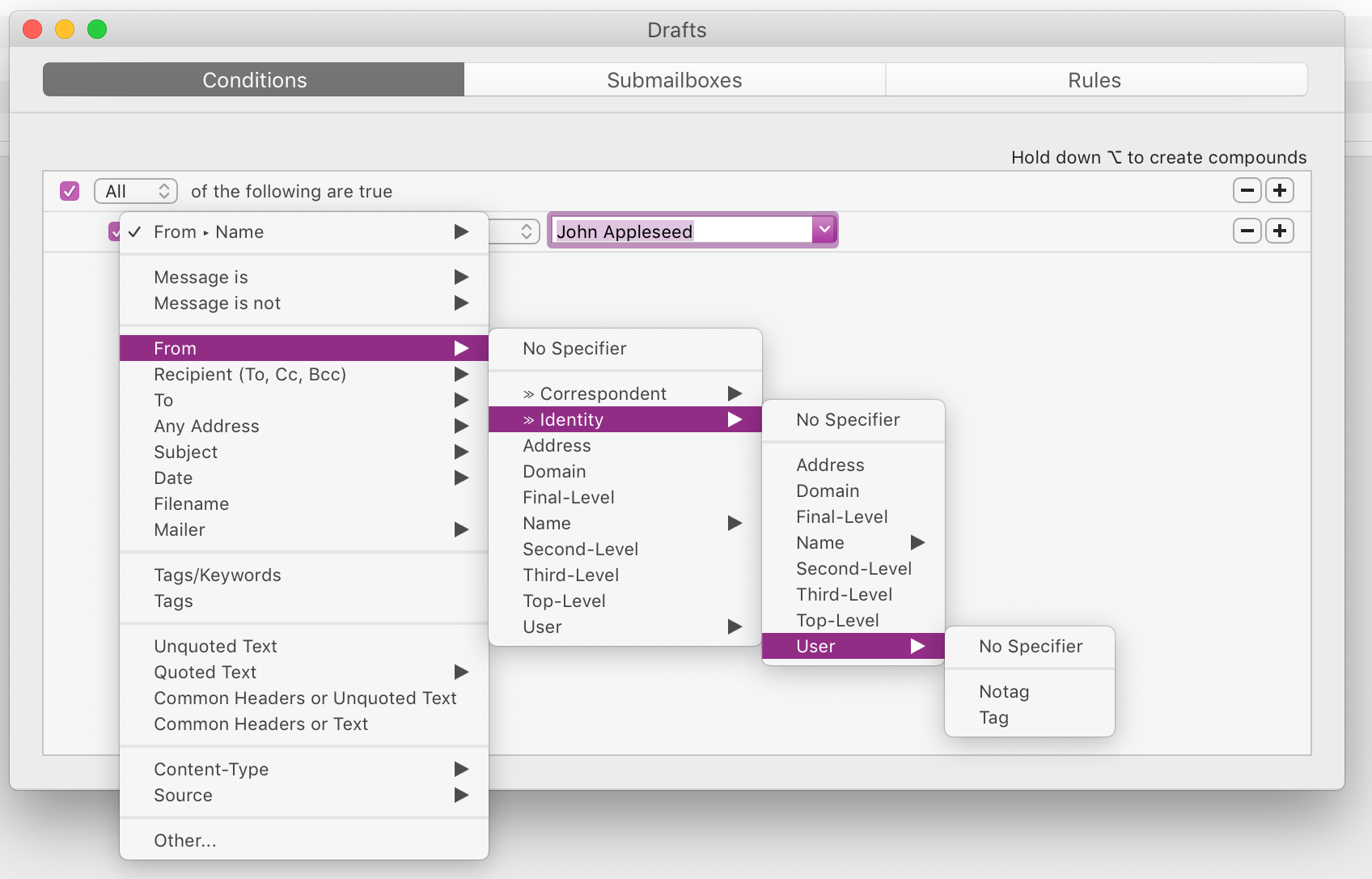 Filter to your heart’s content.
Filter to your heart’s content.
- Custom columns and views - each view - whether a Smart Folder or a regular IMAP folder, can have its own view and columns displayed. This can be helpful in a Smart Folder to identify which IMAP folder the email in question actually lives in, or which email account it originated from. I like that it can also show the correspondents within the email exchange (not simply who it came from).
- App integrations - MailMate is extensible which allows it to connect to third-party apps, such as OmniFocus, DEVONthink and BBEdit, among others.
Should I Bother?
If you have a Gmail account and generally use the web app or your phone to deal with email, no, you shouldn’t buy MailMate.
If you have multiple email accounts1, and you want to centralise your email world into a single location and benefit from the features I outlined above, then yes, you should buy MailMate.
Sure, but What Do Others Think?
There are two brilliant reviews out there that provide alternative impressions of MailMate:
- Bryce Wray wrote about his impressions of the app.
- Gabe Weatherhead wrote a review about how he uses MailMate.
So, now you have three differing insights into MailMate, which may assist your decision-making process.
To use Exchange/Office 365 email, you need to be able to access it via IMAP. Check that your administrator hasn’t disabled it.↩︎
Monthly Review April 2019
Wednesday, May 1, 2019
What Went Well at Home?
- Not having to go to work each day has allowed me to really find a rhythm in terms of household management. I could really get used to being a house-husband.
What Went Well at Work?
- Another month of not being there — thanks Long Service Leave! Interestingly, I am not missing it at all. Clearly, I have a good mental balance between work and life.
Highlights
- Meeting and catching up with a range of interesting people from all walks of life. This includes old friends, people I hope to be new friends, business people, artists and politicians. It’s been a busy social month.
- Visiting my mom with the two boys and sleeping not in her house, but in the tent with them.
- Watching Hannah deliver awesome oratory performances in front of a large group of people.
- Participating in media with Hannah and the boys, and having the opportunity to do a TV interview.
My Media Diet
- Game of Thrones.
- Star Trek Discovery. I loved this second series, and am disappointed it’s over.
- My son and I finished Mario World Odyssey together on the kid-friendly difficulty level.
- I finished Mario + Rabbids: Kingdom Battle. Such a good game. I hope they make another.
- I started playing Zelda: Breath of the Wild. This could take up a lot of my time.
My Passion Project
- I stepped away from projects this month, and just concentrated on keeping the house running and having some fun.
- The ultimate project - Australia’s Federal Election, is being held on 18 May. If you’re an Australian voter and live in the electorate of Swan, vote 1 Hannah Beazley!
Monthly Review March 2019
Saturday, April 6, 2019
The third entry in this series, reviewing my month that was.
What Went Well at Home?
- I started Long Service Leave, which is a benefit that becomes available after working for a single employer for 10 years. This time off has been wonderful so far. I have not at all missed work. I’ve disconnected my email accounts, am not answering calls, and am entirely disassociated from my normal work world. It’s extremely refreshing.
- Having time away from work has freed me up to knock off a bunch of items from my ‘to do’ list.
- I went to a retro musical bingo event. I, along with the others at my table, dressed up in suitable ’80’s retro gear’. I was wearing double-denim, high-top sneakers and a Teenage Mutant Ninja Turtles t-shirt. We arrived to discover our group was the only one who went to the effort to dress up. We didn’t care though, still having a good time.
- I’ve been doing a lot more cooking, and trying to enjoy it.
What Went Well at Work?
- Not being there!
Highlights
- Going swimming at beach for many mornings, just before it becomes too cold to do so. I discovered that I really do enjoy a swim in the ocean, particularly at a beach that offers change room facilities, for changing before getting back in the car to head home.
- Attended a Town Hall session with the Leader of the Opposition, Bill Shorten. More importantly, my wife Hannah Beazley gave the introductory speech, and she was brilliant.
My Media Diet
- Continued watching Star Trek: Discovery, season 2.
- Read The Tattooist of Auschwitz.
- My NBL team won the championship, beating Melbourne United 3 games to 1. This was their 9th championship overall.
- I finally finished reading Toll.
My Passion Project
- This month has been about winding down my work mentality.
- It has also been about supporting my wife in the run-up to the Federal election campaign - vote Hannah Beazley for Swan!
Monthly Review — February 2019
Friday, March 1, 2019
The second entry in a series, reviewing my month that was.
What Went Well at Home?
- I am still aware of my Year of Fun and applying the philosophy to my thinking.
- My son started a new year at a new school. He has settled in well, and we are very happy with our decision to move him to a different school.
- I met up for drinks with an old school friend; somebody I haven’t seen for 25 years. It’s incredible how a common link, such as a school history, can eliminate the sense of talking to a stranger. We happily chatted the evening away.
What Went Well at Work?
- I’m going on annual leave soon, so this has been a month where I’ve had to plan my wind-down, so that I can step away and not having upset clients and work left in limbo. I’ve been very happy with the way I’ve managed this wind-down project. Things should finish up very neatly with no loose ends.
- I helped set up a colleague with a new project, which they appreciated greatly.
Highlights
- I took David to our second EPW indie wrestling show. David loved it once again, and has already been talking about the next show. It seems this may become a standing father/son date. I’m cool with that!
- I resigned from my role of Director at Midlas. After almost 4 years of service, it was time to step away.
- Celebrating the birthday of a friend by playing basketball on a rooftop court in the CBD.
- Participated in a busy bee cleaning the grounds of the local Scout Hall.
My Media Diet
- Continued watching Star Trek: Discovery, season 2.
- Watched the first season of Travelers on Netflix. Created by the same guy who did Stargate SG-1 which is one of my all-time favourite shows.
- NBL basketball finished its regular season, with my home team Perth Wildcats finishing on top of the ladder. Into the play-offs for the 33rd straight year!
- Toll by Matt Gemmell, languished unread for no real reason.
My Passion Project
- Continued writing on my wiki through the month, including a regular daily journal.
- Had a realisation that I’ve been journalling in Day One for 6 years, with over 1,000 entries. It’s a sneaky constant in my writing system.
Monthly Review — January 2019
Wednesday, January 30, 2019
In the first of what may — or may not — be a regular series, this is a review of my past month.
What Went Well at Home?
- The first month of my self-anointed Year of Fun went well. I remembered the theme as I went about my days and it helped create a better attitude and a happier daily mood.
- Summer school holidays are almost done. Our family has survived intact which must be considered a win!
- A staycation weekend was a welcome reprieve for Hannah and I. We rarely get the opportunity to enjoy each other’s company without children, so this break was a blessing.
What Went Well at Work?
- January is always a slow month for work. I managed to use the time effectively to ensure I’m not carrying forward a backlog into the rest of the year.
Highlights
- A visit to Perth Observatory where we viewed the night sky. Our son had a ball.
- The Australia Day Fireworks were impressive.
My Media Diet
- Watched the first two episodes Star Trek: Discovery, season 2. Already it is better than the inaugural season.
- Bohemian Rhapsody was an enjoyable movie that compelled my wife and I to play Queen music on the drive home.
- NBL basketball continues to bring me enjoyment.
- Reading Toll by Matt Gemmell.
- Listening to the audiobook of Educated by Tara Westover.